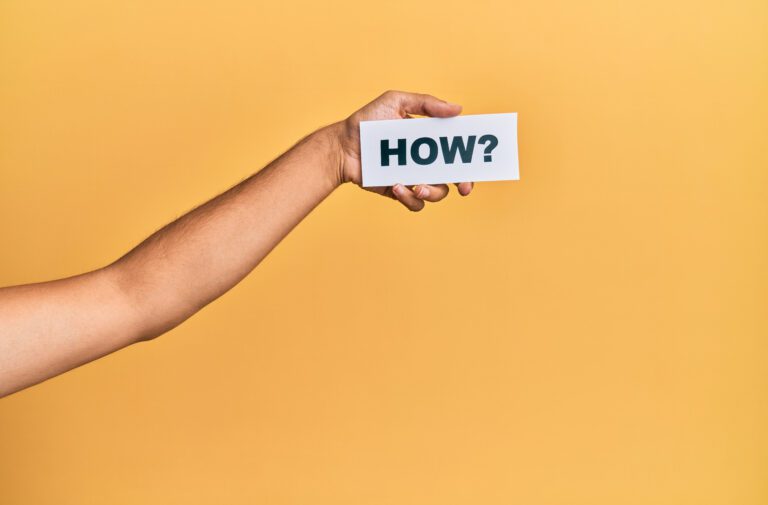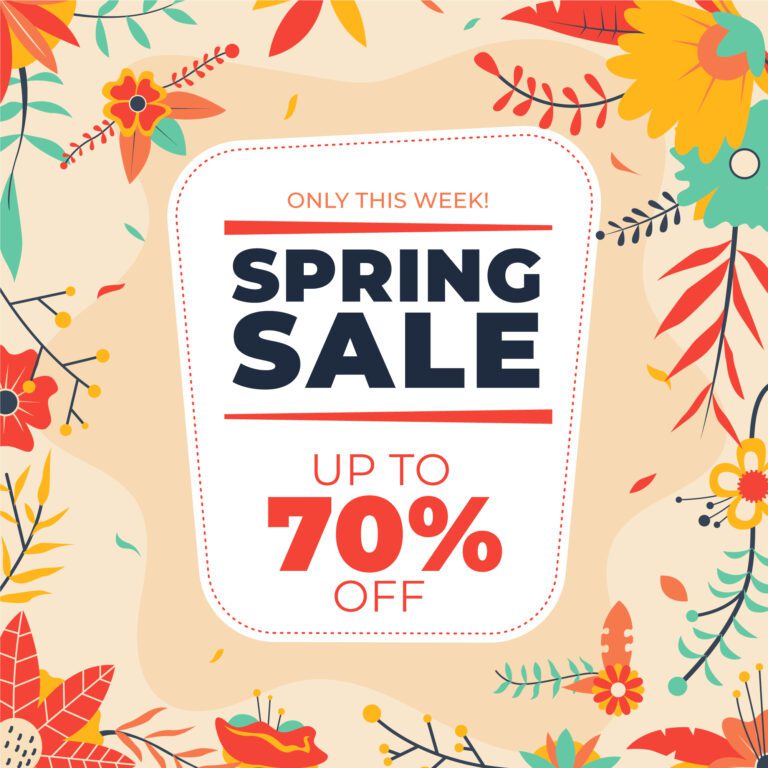Integrate popup with Google Analytics for Better Insights

I hope you enjoy this blog post. If you want Hello Bar to grow your leads, click here.
Author:
Mansi
Published
June 23, 2025
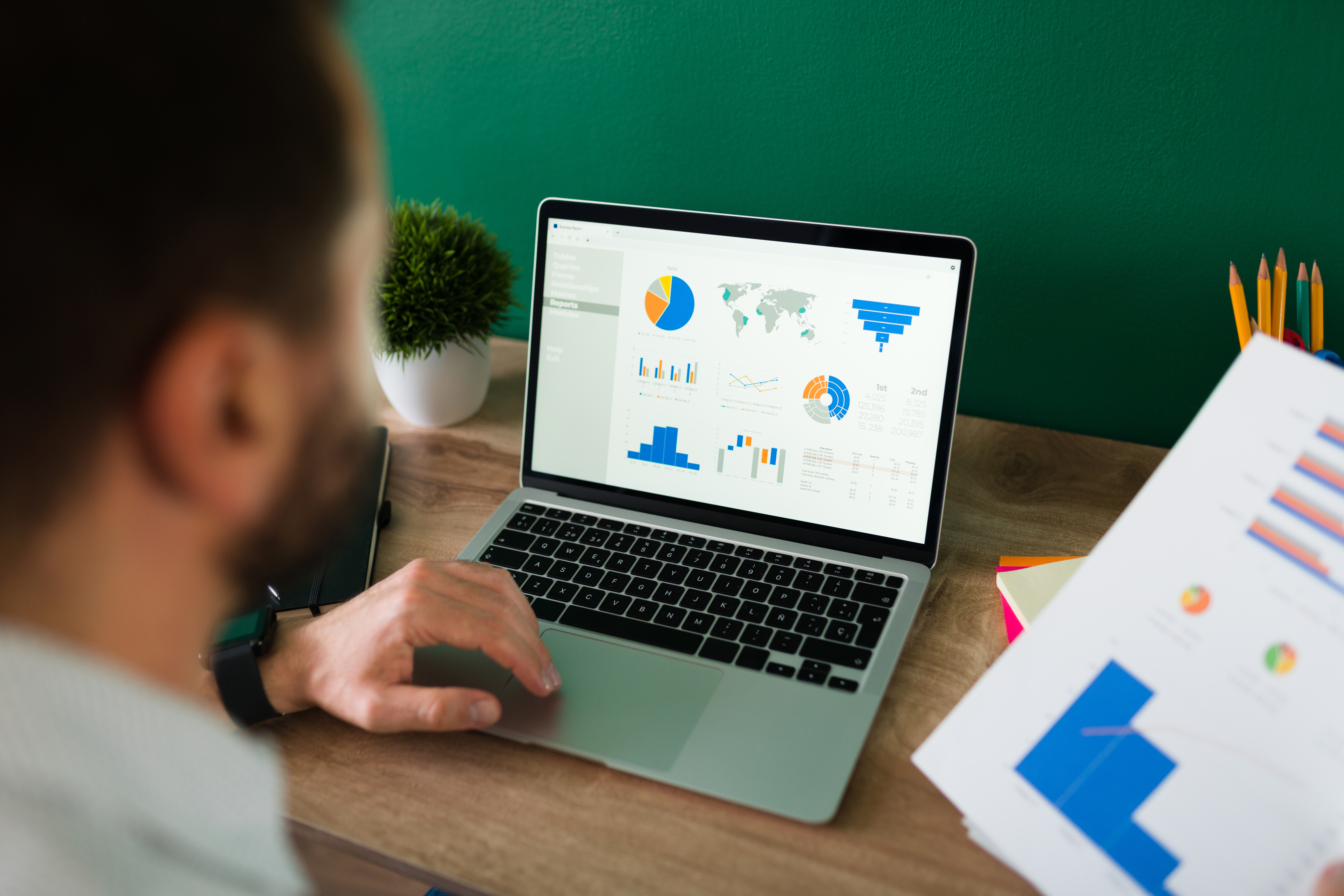
Table of Contents
Popups can be annoying. But when used right, they work.
The problem? Most people run them blind. You set a popup live, maybe it asks for an email, maybe it pushes a discount, but you don’t really know if it’s doing anything useful.
Clicks go up, bounce rate maybe goes down… but what does it actually mean?
If you’re serious about using popups, you’ve got to measure them properly. And that starts with figuring out how to integrate popup with Google Analytics.
Let’s walk through that. Step by step. No fluff. No jargon.
First — Why Bother Connecting Popups to GA?
Before we get into the how, here’s the short version of why this matters:
If you integrate popup with Google Analytics, you’ll know:
- Which popups get attention (vs. which ones get ignored)
- Which popups actually lead to conversions
- How different pages, devices, or sources affect popup performance
- Whether your timing or targeting needs work
- If you’re annoying users instead of helping them
This kind of data isn’t just “nice to have.” It tells you what to fix.
What You’ll Need
To follow along, you’ll need:
- A website where you can edit the HTML or insert scripts
- Google Analytics (ideally GA4, since Universal Analytics is dead)
- A popup tool that supports custom event tracking (e.g. OptinMonster, Poptin, Privy, ConvertBox, Sumo, or your own code)
- Google Tag Manager (optional, but helpful)
Ready? Let’s get into it.
Step 1: Decide What You Want to Track
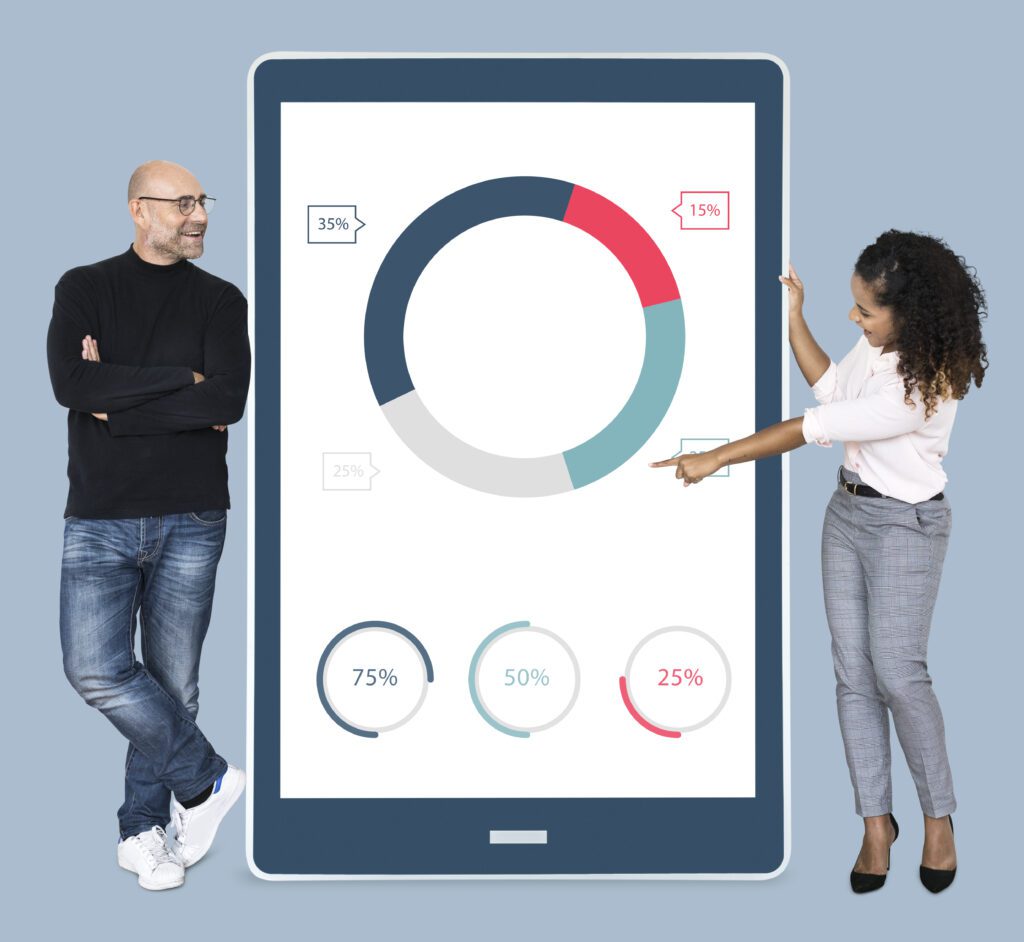
This part’s boring but important.
There’s no point integrating popup with Google Analytics if you’re not clear on what you want to measure.
A few things you might want to track:
- Popup views (how often the popup was shown)
- Clicks (did someone interact with the popup?)
- Submissions (email form filled?)
- Closes (did they just exit it?)
- Time on page before popup triggered
- Scroll depth when popup fired
- Exit intent trigger
You don’t need all of these. Just pick the ones that make sense for your business.
Step 2: Set Up Custom Events in GA4
Google Analytics doesn’t magically know what your popup is doing. You have to tell it.
GA4 works best when you push custom events into it.
Here’s how to do it:
Option A: Manual Event with gtag
If your popup builder allows custom JS, this is for you.
Let’s say you want to send an event when someone submits a popup form.
You can drop this JavaScript into the popup’s success callback:
js
gtag(‘event’, ‘popup_form_submitted’, {
‘event_category’: ‘popup’,
‘event_label’: ‘10% Discount Signup’,
‘value’: 1
});
That’ll send the event to GA4 with:
- Event name: popup_form_submitted
- Category: popup
- Label: whatever makes sense for you
- Value: optional
You can repeat this logic for different events (popup_shown, popup_closed, etc.)
Important: Make sure the gtag.js is actually installed on your site. Check the browser dev console or your source code for it.
Option B: Using Google Tag Manager
If your popup tool doesn’t let you insert JS directly, use GTM.
- Go into GTM.
- Create a new tag → “Google Analytics: GA4 Event”
- Pick your GA4 config tag.
- Name your event (e.g. popup_viewed).
- Set parameters if needed.
- Create a trigger — this depends on how your popup appears.
Example:
If the popup creates a new div with a specific class (.popup-wrapper), use a DOM trigger to fire the event when that element appears.
Or if it uses a click to open, use a click trigger on the popup button.
This part takes a bit of digging depending on your popup’s code.
Either way, once you integrate popup with Google Analytics using events, you’ll start getting real data.
Step 3: Check Events in Real-Time
Don’t wait a day to know if it’s working.
Right after setting up, go to GA4 → Realtime.
Trigger your popup manually (open your site in a new tab and do whatever causes the popup to fire). Submit it if you set that up.
Now look for your event name (e.g. popup_form_submitted) in the real-time dashboard.
If it’s showing up, it’s working. If it’s not — debug time.
Step 4: Create Custom Reports
Tracking the event is one thing. Making sense of it is another.
Go to GA4 → Explore → Create a new “Free form” report.
Here’s how you might set it up:
Rows:
- Event name
- Page path
- Device category
- Source/Medium
Values:
- Event count
- Conversions (if mapped to a goal)
You’ll be able to see which popups are performing better on which pages, devices, and traffic sources.
Let’s say you see 100 popup_viewed events and 3 popup_form_submitted events on your product page.
That’s a 3% conversion rate for that popup. If another page gets 10%, you know where to double down.
You’re not guessing anymore.
You’ve officially integrated popup with Google Analytics — and you’re actually using it.
Step 5: Set Up Conversion Goals (Optional but Smart)
If your popup is tied to a conversion — like email signup or purchase — you can mark that event as a conversion in GA4.
It’s simple.
- Go to GA4 → Admin → Events
- Find the event (e.g. popup_form_submitted)
- Toggle “Mark as conversion”
Done.
Now you can tie popup activity to actual business outcomes.
If you integrate popup with Google Analytics and skip this step, you’re leaving useful insights on the table.
Real Example: Exit-Intent Popup on Cart Page
Let’s say you run an eCommerce site.
You’ve got an exit-intent popup that fires on the cart page when someone moves their mouse to close the tab. It says:
“Wait! Want free shipping? Drop your email here.”
Here’s how you’d track it:
- Popup shown: Send a popup_exit_intent_shown event when the popup fires.
- Form submit: Send a popup_exit_intent_submitted event when email is entered.
- Tag both as conversions if your goal is list growth.
- Create a report that shows:
- Page path = /cart
- Event count by device
- Email submissions vs. popup shows
- Compare conversion rate by traffic source
- Page path = /cart
Over time, you can compare:
- Does the popup work better on mobile or desktop?
- Do Facebook users ignore it more than email users?
- Are people actually completing the purchase after filling the popup?
All this is only possible if you integrate popup with Google Analytics.
Checkout the Hello Bar’s Integration Directory here: https://www.hellobar.com/integrations/
Tips to Make It Easier
- Name your events clearly. Don’t just say event1 or custom_event_2. You’ll forget what that was in a week.
- Test everything. Use GA real-time, browser dev tools, and GTM preview mode.
- Be consistent. If you use popup_shown for one, don’t call it popup_displayed elsewhere.
- Don’t overtrack. Focus on what matters. More data isn’t better — cleaner data is.
What About Popup Tools That Claim “Native Integration”?
Some popup tools say they already integrate popup with Google Analytics.
Here’s the truth:
Most of them just send basic events — like “popup shown” or “form submitted” — but with vague naming or no control over labels.
That might work if you’re just getting started. But if you want serious control — like tracking specific campaigns, device-level performance, or trigger timing — you’ll need to either customize the integration or handle the events manually.
So if you’re using one of those tools, test what events are actually getting sent. Don’t assume they’re doing it right. Or you can start using Hello Bar as we actually deliver what we promise. Easy integration with Google Analytics
Can You Use GA4 and GTM Together?
Yes. And you should.
GTM just gives you more flexibility. You can track DOM changes, form fills, clicks, scrolls — all without editing your site’s code.
When you integrate popup with Google Analytics using GTM, you’re future-proofing. You won’t need to bug devs every time you want to tweak something.
What Not to Do
Let’s keep it honest. Here’s what not to do when you integrate popup with Google Analytics:
- Don’t set it and forget it. Track, test, refine.
- Don’t use vague event names like “event123.” You’ll regret it later.
- Don’t rely on click-throughs alone. View and submission events matter too.
- Don’t skip the debug step. You’ll think it’s working — it won’t be.
- Don’t overcomplicate it. You don’t need 10 tags for one popup.
Final Word
If you’re already running popups and not tracking what’s happening, you’re just guessing.
Once you integrate popup with Google Analytics, the guesswork goes away.
You’ll see what’s actually working, and what’s just noise.
That’s the whole point.