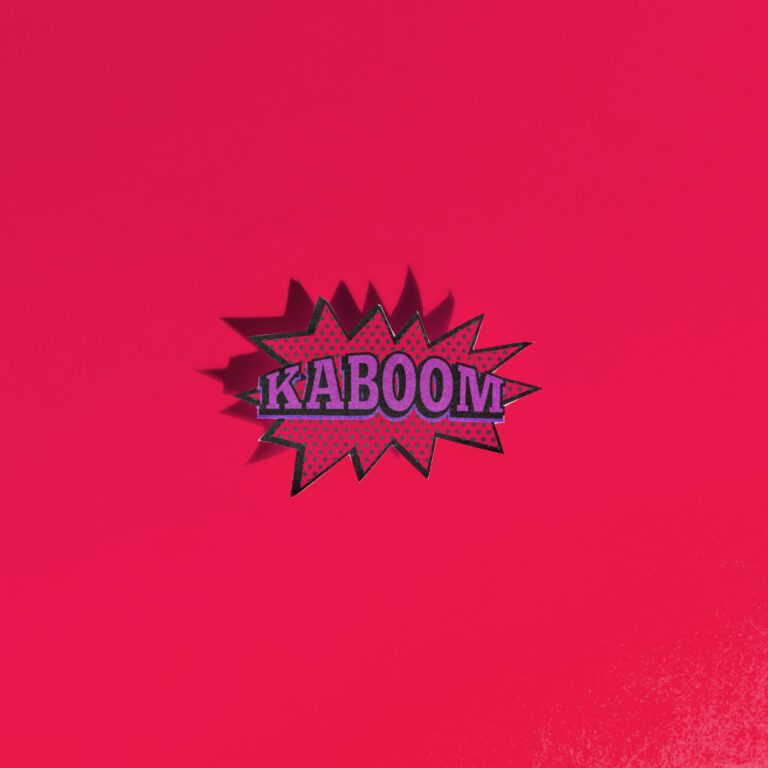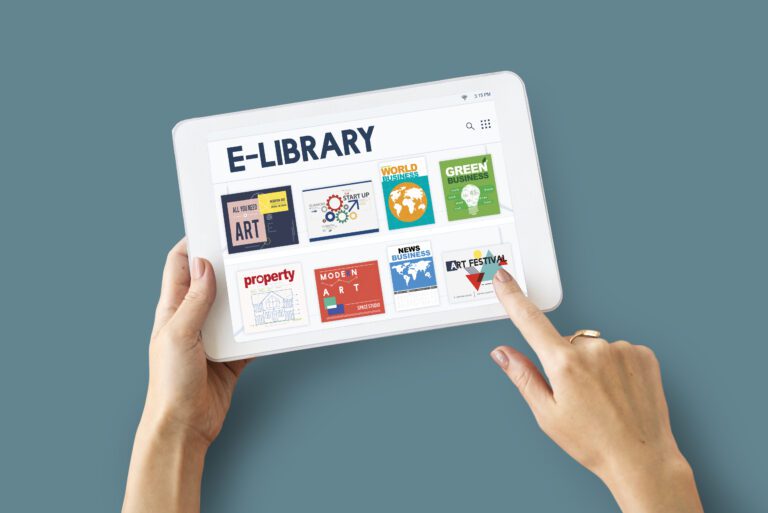5 Advanced Elementor Popup Builder Workflows That Most Marketers Miss

I hope you enjoy this blog post. If you want Hello Bar to grow your leads, click here.
Author:
Mansi
Published
August 4, 2025
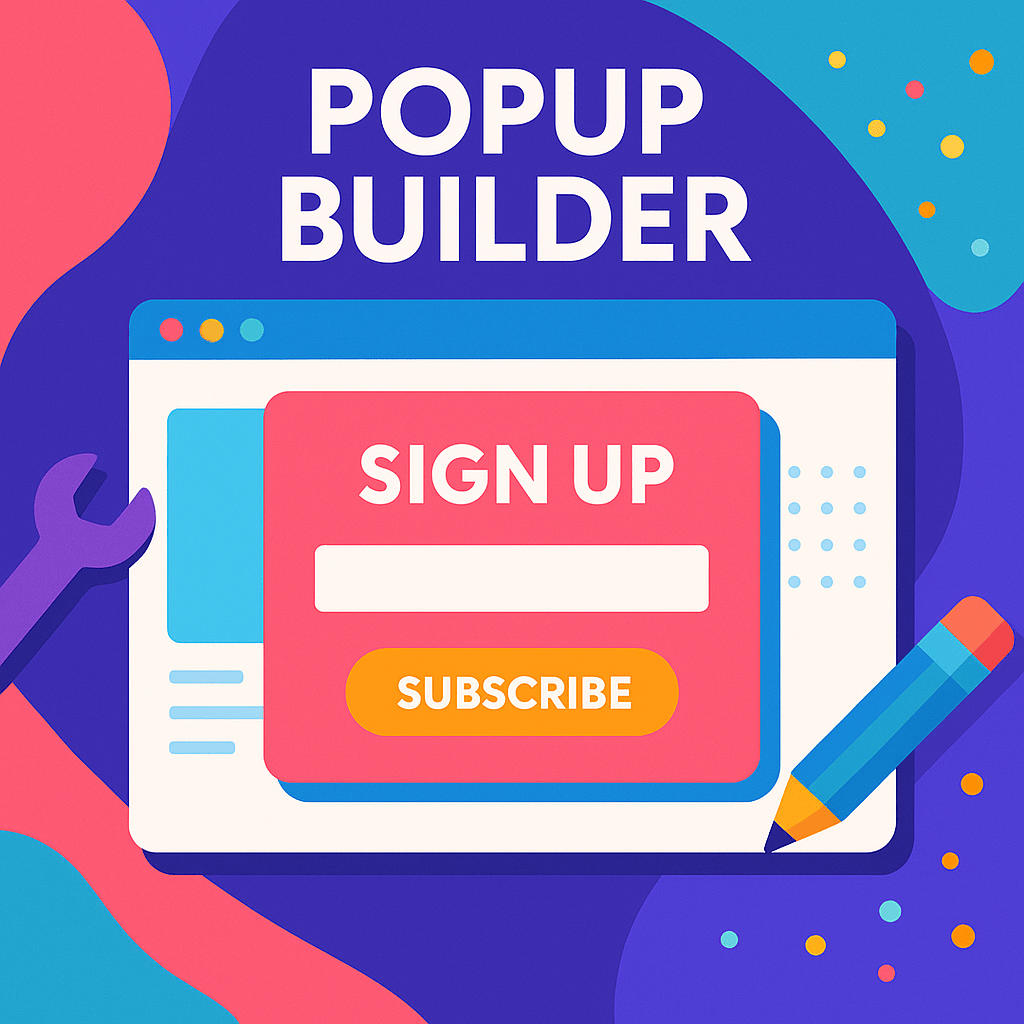
Table of Contents
Most people using the Elementor popup builder are stuck on basics. Newsletter signups. Cookie notices. Maybe the odd coupon or exit intent.
But Elementor popup builder is capable of way more than that—and that’s not some pitch, it’s a fact. If you only use it for generic signups, you’re leaving ideas, data, and probably sales on the table.
This post is all about the workflows almost nobody’s talking about. Stuff you probably haven’t tried, or maybe haven’t even thought about. We’ll skip the boring parts. No surface-level walkthroughs. Just straight-up, practical ways to use Elementor popup builder that actually do something different for your business.
Here’s what we’re covering:
- Multi-step surveys that don’t suck
- Conditional popups that react to real actions
- Cart rescue flows for people bailing at checkout
- Triggered content upgrades (not the old-school “lead magnet” routine)
- Segmented offers based on actual user behavior
And we’re not just tossing out ideas—we’ll break down exactly how these workflows work inside Elementor popup builder, why they’re useful, and where people mess them up.
1. Multi-Step Surveys That Don’t Feel Like Work
If you’ve ever seen a survey popup and closed it before even reading the first question, you know the problem. Most surveys are walls of text. Too many fields. No sense of progress. The magic of Elementor popup builder is you can split a long, boring survey into bite-size chunks that don’t feel like a chore.
How it works with Elementor popup builder:
You don’t need a plugin for multi-step popups. Here’s how you set it up:
- Step 1: Create a popup in Elementor popup builder for the first question.
- Step 2: On submission (or button click), trigger the next popup in the sequence using a custom action.
- Step 3: Keep the questions short—ideally one per popup, maybe two at most.
- Step 4: Store answers in hidden fields or use custom JavaScript to pass data between popups.
- Step 5: Final step submits all data to your form handler or CRM.
Why this is better:
People are lazy. If you show five questions at once, your drop-off rate explodes. If you drip questions, it feels less overwhelming. The Elementor popup builder makes it easy to control the sequence and even branch the flow based on answers.
Common mistake:
Trying to build everything into one popup. Don’t do it. Use separate popups for each step and control visibility with triggers or JavaScript.
Example:
A SaaS company uses Elementor popup builder to ask:
- What’s your role? (Popup 1)
- How big is your team? (Popup 2)
- What’s your biggest challenge? (Popup 3)
Based on answers, the next page (or sales email) can be way more relevant.
2. Conditional Popups That React to What People Do
Here’s the truth: if your popups look the same for everyone, you’re probably just annoying most visitors.
The Elementor popup builder isn’t just for one-size-fits-all. You can make popups show (or not show) based on real stuff people do on your site.
How it works with Elementor popup builder:
- Use display conditions: Elementor popup builder lets you set triggers for specific pages, user roles, or after certain actions.
- Add custom conditions: With a tiny bit of code (or a helper plugin), you can show a popup only if someone has, say, viewed three products but hasn’t added anything to cart.
- Cookies/localStorage: Save data about what someone’s done (like clicked a button, visited a page, or closed a popup) and only trigger future popups if those actions happened.
Why this is better:
People tune out generic popups. But if someone’s clicked your pricing page twice and not signed up, a popup asking if they have questions about pricing makes sense. You can also avoid overdoing it. For example, don’t show a signup popup to people who’ve already joined.
Common mistake:
Forgetting to exclude people. If your Elementor popup builder fires the same popup every visit, it gets old. Always set logic to exclude returning users, logged-in users, or people who already converted.
Example:
An e-commerce store tracks when a user visits a specific category three times in a week. The next time, Elementor popup builder shows a personalized offer for that category only. The offer isn’t generic. It’s tied to what the user cares about.
3. Cart Rescue Popups: Catching Bounces Before They Happen

Abandoned carts are the worst.
Most store owners just hope for the best or send an email later—if they even have the user’s email. The Elementor popup builder can catch would-be lost carts before the user ever leaves.
How it works with Elementor popup builder:
- Use exit-intent triggers on the checkout page or cart page.
- Add conditions: Only trigger if the cart total is above a certain amount, or if the user is a first-time visitor.
- Make the offer relevant: Discount, free shipping, a “need help?” chat, or even a simple reminder—just don’t make it pushy.
Why this is better:
If you wait for someone to leave, it’s too late. Elementor popup builder can pop up right as someone starts moving their mouse toward the close button or back arrow.
Common mistake:
Shoving a generic 10% off code at everyone.
Instead, use Elementor popup builder to tailor the popup:
- If cart value > $100, offer free shipping.
- If cart includes a certain product, offer a “bundle and save” deal.
- For returning visitors, show a “Still thinking it over?” note instead of a hard-sell coupon.
Example:
A furniture shop tracks when someone has over $500 in their cart, hesitates for 30 seconds, and moves their mouse up. Elementor popup builder fires a popup: “Questions about delivery? Chat with us now.” No pushy discount, just help. This can save sales without killing your margins.
Also, read our exclusive article on Build High-Converting Webinar Popups
4. Triggered Content Upgrades (Real Ones, Not the Old PDF Trick)
Most content upgrades are stuck in 2015. “Download our free PDF!” Yeah, everyone’s got that. With Elementor popup builder, you can trigger a more interesting upgrade or bonus right when the user is actually invested—not just as a blanket offer.
How it works with Elementor popup builder:
- Trigger a popup only after someone has read 70% of a blog post (use scroll triggers).
- Use Elementor popup builder to serve different upgrades based on what post the user is reading.
- Ask for one thing at a time—don’t throw the full signup form right away.
Why this is better:
You’re meeting people where they are. If someone’s deep into a post about a specific topic, offer a checklist or template related exactly to that post.
Because Elementor popup builder can check page data, you can show the right upgrade at the right time, every time.
Common mistake:
Using one content upgrade for the whole site, or triggering too early (“Welcome! Grab our free PDF!” as soon as they land).
Wait until the user is actually engaged.
Example:
A law firm publishes detailed guides. When a visitor gets to the bottom of the “How to Appeal a
Denied Claim” post, Elementor popup builder pops up with: “Need a step-by-step appeal checklist? Enter your email and we’ll send it.”
Way more targeted, way more likely to convert.
5. Segmented Offers Based on Real User Behavior
Personalization isn’t just a buzzword. When you segment your offers, you’re not making wild guesses—you’re responding to what people actually do. Elementor popup builder can do this.
How it works with Elementor popup builder:
- Track user actions: Page views, button clicks, time on site, even UTM parameters from ads.
- Store this info in localStorage or cookies.
- Use Elementor popup builder’s dynamic content and display conditions to fire specific offers to different segments.
Why this is better:
Not every user is the same. Someone coming from a Google Shopping ad might need a totally different popup than someone who found you via a review blog. Elementor popup builder lets you show the right message to the right people at the right time—without making it creepy or complicated.
Common mistake:
Failing to segment at all, or going overboard with too many micro-segments.
Stick to 2-4 key segments that matter for your business. Track them, then use Elementor popup builder to deliver what’s actually relevant.
Example:
A SaaS site tracks whether a visitor has clicked “Pricing” and then returned to the homepage twice. Next visit, Elementor popup builder fires a popup that says, “Still have questions about our plans? See a side-by-side comparison.”
It’s based on actual interest, not guesswork.
Quick Notes on Making These Workflows Actually Work
Before you go wild with these advanced workflows, here’s what people usually get wrong with Elementor popup builder:
- Overcomplicating the setup: Keep your flows simple at first. You can always layer in more triggers or conditions later.
- Ignoring mobile: Test your Elementor popup builder workflows on mobile. Many advanced popups break or look bad on phones.
- Not tracking conversions: If you’re not measuring what happens after the popup fires, you’re flying blind. Hook your Elementor popup builder actions into analytics—basic or advanced.
- Forgetting user experience: Don’t let popups take over the site. If someone closes one, give them a break before showing another.
And please, don’t rely on every feature being point-and-click. Sometimes you’ll need a little custom JavaScript to pass data or set cookies for the Elementor popup builder. That’s normal. It’s worth learning.
Wrapping Up
Most people use Elementor popup builder at about 10% of what it can actually do.
If you try any of these workflows, you’re already ahead of the curve. Start small, keep it relevant, and don’t spam your own visitors. That’s how you get real value from Elementor popup builder—without annoying everyone.