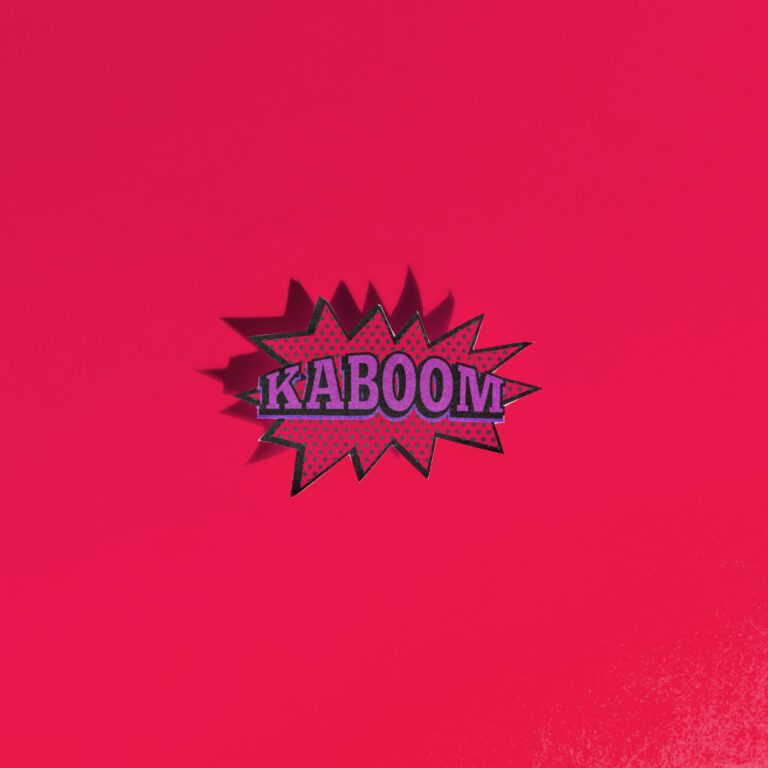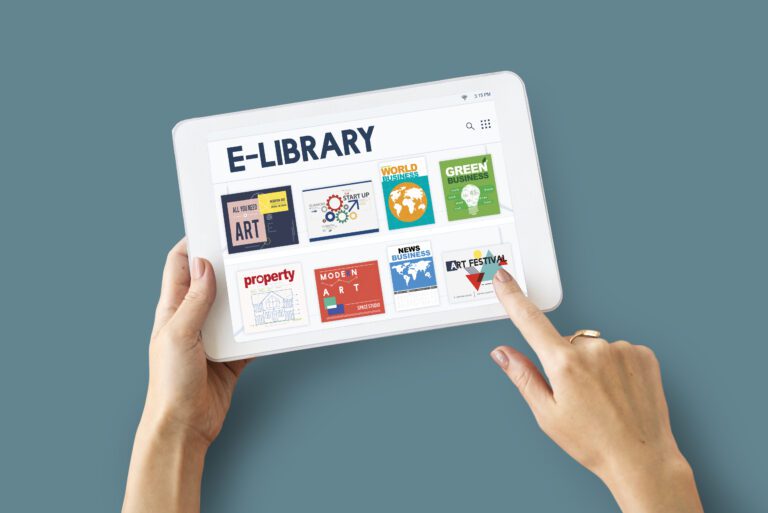Why Is My Elementor Popup Not Triggering on Scroll?

I hope you enjoy this blog post. If you want Hello Bar to grow your leads, click here.
Author:
Mansi
Published
August 11, 2025
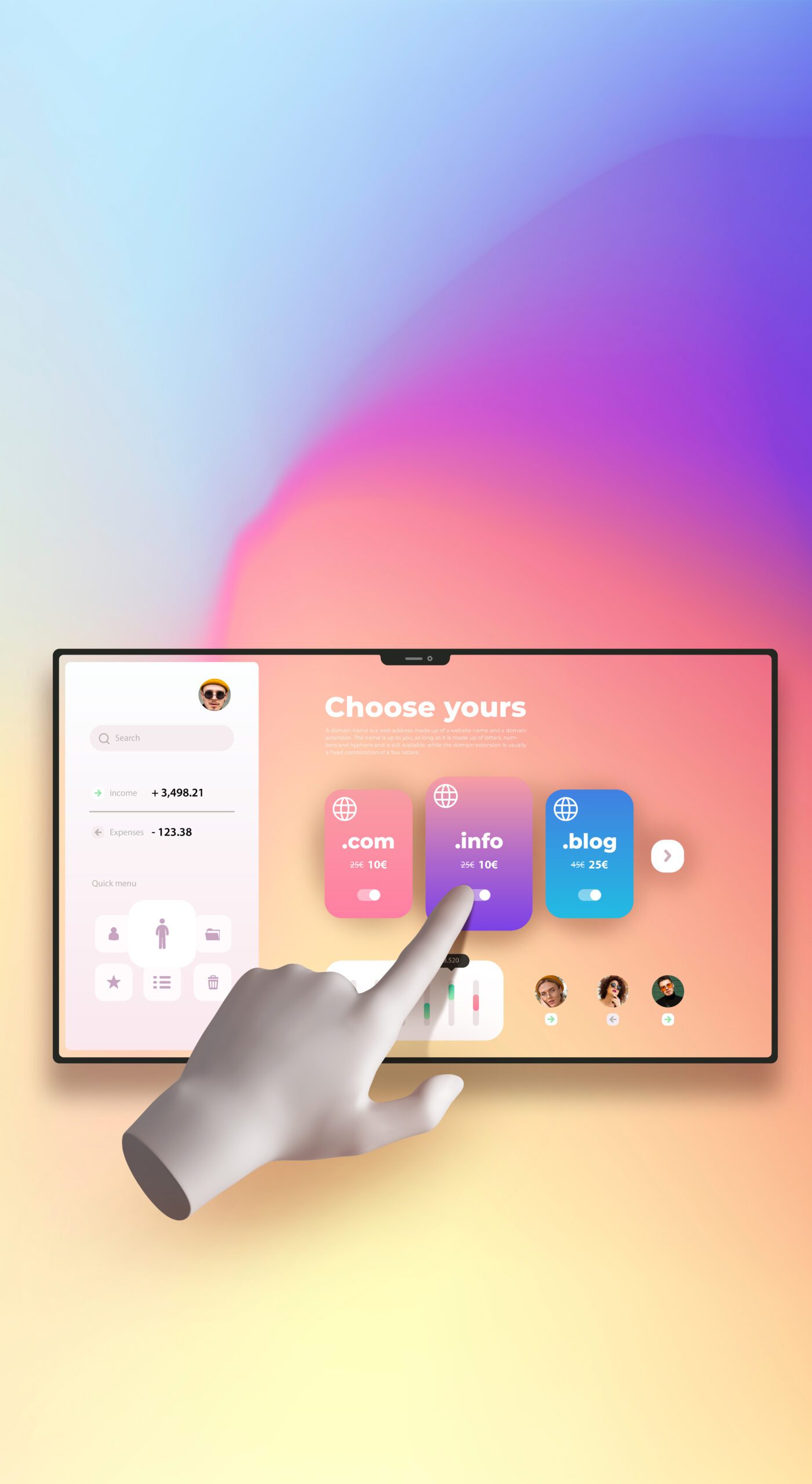
Table of Contents
You set up a scroll trigger for your popup in Elementor. You test it. Nothing happens. You scroll up and down the page like you’re trying to summon a genie, but the popup just sits there, refusing to appear.
This isn’t rare. It happens to a lot of people using the Elementor popup builder, and most of the time it’s not because Elementor is broken. It’s because of how the triggers are set up, how the page is built, or how other scripts are getting in the way.
Let’s walk through the real reasons and what to check, without wasting your time on fluff.
1. Check if the Trigger is Actually Enabled
Sounds obvious, but it’s the first thing to rule out.
In the Elementor popup builder, you can set multiple triggers — “On page load”, “On scroll”, “On click”, etc. Sometimes, the scroll trigger isn’t actually active, or it’s tied to conditions that never happen.
Things to check:
- Go to Popup Settings → Advanced Rules in the Elementor popup builder.
- Make sure “On Scroll” is toggled on.
- Check if it’s set to Down or Up scrolling. If you have it set to “Up” but you’re scrolling down, nothing will happen.
- Look at the percentage setting. If it’s at 100%, the popup only appears after you scroll to the very bottom — most visitors won’t hit that point.
Tip: Set it to something like 30% and test again.
2. Page Structure is Messing with Scroll Percentage
The Elementor popup builder calculates scroll triggers based on the height of the page. If your page is short, scrolling 30% might only mean a few pixels of movement. If your page is long, 30% could be far down where most people never reach.
Also, if your page content is loaded dynamically (like an AJAX load or infinite scroll), Elementor might not see the extra content at all.
Fix ideas:
- Add more real content so the page actually scrolls.
- Temporarily set the scroll trigger to 10% just to confirm it works.
- Avoid testing on super short landing pages.
3. JavaScript Errors Blocking It
If your page has a JavaScript error, some Elementor features stop working, including scroll triggers.
How to check:
- Open your site in Chrome.
- Press F12 to open Developer Tools.
- Click the Console tab.
- Reload the page and watch for red error messages.
If you see errors, they might be from other plugins or scripts. Even if they’re unrelated to Elementor, they can still break popup triggers in the Elementor popup builder.
4. Conflict with Other Plugins
Some plugins intercept scroll events or mess with how the page detects scrolling. Lazy load plugins, animation plugins, or some performance optimization tools can cause this.
Steps to test:
- Temporarily deactivate all plugins except Elementor and Elementor Pro.
- Test the popup.
- If it works, turn your plugins back on one by one until the problem returns.
Once you know which plugin causes it, check if it has a setting to ignore scroll detection or delay scripts.
5. Scroll Trigger on Wrong Device Type
The Elementor popup builder lets you choose which devices see the popup. If your scroll trigger is set to show on desktop only and you’re testing on mobile, it won’t appear.
Check in Advanced Rules → Show On Devices. Make sure the right devices are selected.
6. Conditions Don’t Match the Page
Even if the scroll trigger works, Elementor won’t show the popup unless the display conditions match. For example, if the condition is set to “Front Page” but you’re testing on a blog post, you’ll never see it.
In the Elementor popup builder:
- Go to Publish Settings.
- Check the display conditions.
- Make sure they actually include the page you’re testing.
7. Testing While Logged In
Elementor has an “Exclude Logged In” setting in the Elementor popup builder. If that’s on, you won’t see the popup unless you log out. Happens more often than people think.
Either disable that rule for testing or use a private/incognito browser window.
8. Sticky Headers and Scroll Calculation
If your page has a big sticky header or multiple sticky sections, it can throw off Elementor’s scroll percentage detection. It’s not that the popup won’t trigger, but it might trigger later than expected — so late you think it’s broken.
Try:
- Lowering the scroll percentage in the trigger settings.
- Testing on a page without the sticky header enabled.
9. Animation Libraries Blocking Scroll Events
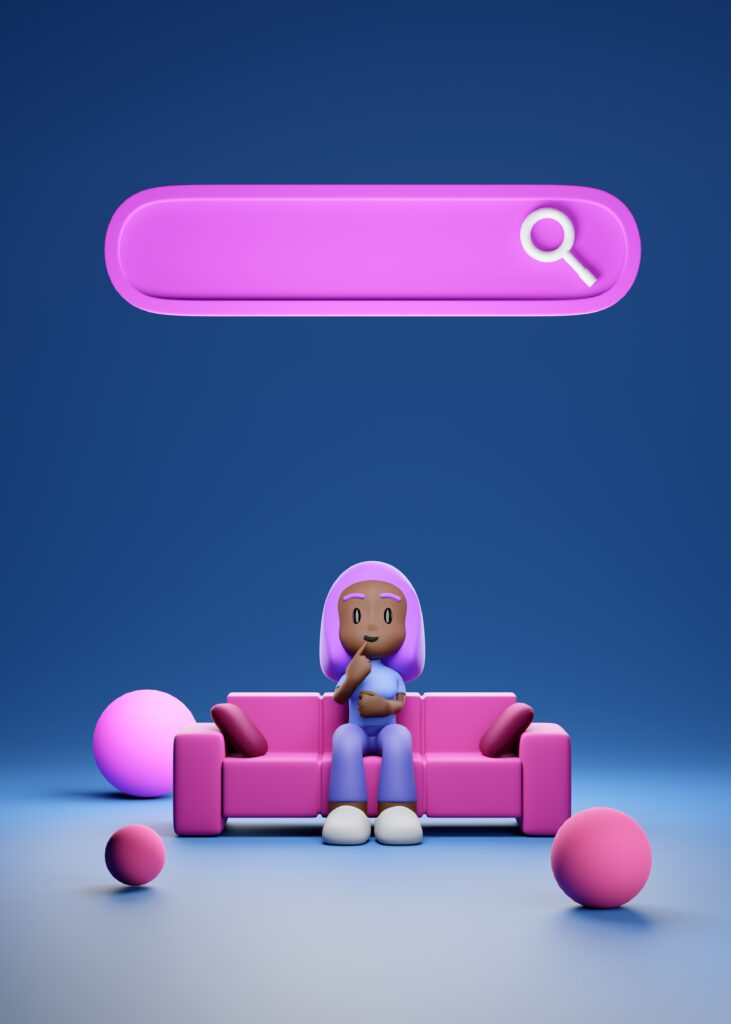
Some animation libraries replace the browser’s normal scroll with their own “smooth scroll” or “scroll hijacking” effect. The Elementor popup builder might not detect this custom scrolling at all.
Examples:
- Locomotive Scroll
- Smooth Scrollbar JS
- Some premium themes with built-in scrolling effects
If your theme uses these, test with the effect disabled. If the popup works then, you know the cause.
10. Page Caching and Old Popup Settings
Caching can be your enemy here. If you updated your popup trigger settings but didn’t clear the cache, visitors might still get the old version with the broken trigger.
What to do:
- Clear your WordPress cache (if using a plugin like WP Rocket or LiteSpeed Cache).
- Clear your server cache if your host uses one.
- Hard refresh the page (Ctrl + Shift + R in Chrome).
11. Scroll Trigger on Popups Inside Templates
If you’re using the Elementor popup builder inside a template (like a header or footer) and not as a standalone popup, scroll triggers sometimes act differently. In some setups, the trigger doesn’t bind to the global scroll, only to the container it’s in.
If that’s the case, try making it a standalone popup and apply the scroll trigger there.
12. Overlapping Triggers
If your popup has multiple triggers, one might cancel out another. For example, if you have “On Scroll” and “On Page Load” active but the page load one has a delay or a conflicting condition, the scroll one might never fire.
In the Elementor popup builder, test with only the scroll trigger active. Once that works, add other triggers back in if needed.
13. Popup Already Seen Logic
Elementor has a “Show after X days” or “Hide for X days after close” rule. If you’ve already triggered the popup once, it won’t show again until that time passes.
You can test by:
- Opening your browser’s developer tools.
- Clearing cookies for your site.
- Reloading and trying again.
14. Scroll Trigger with Lazy Loaded Sections
If your page loads sections on demand (via lazy load or Ajax), the Elementor popup builder may not detect scroll progress until after the content is loaded. By then, the percentage may already have been passed.
Fix:
- Disable lazy loading for testing.
- Trigger the popup at a smaller scroll percentage.
15. Third-Party Popup or Theme Interference
If you use another popup plugin or your theme has its own popup system, they can interfere with Elementor’s. This could be through overlapping z-index values or intercepting the same events.
You might see nothing appear even though the trigger runs, because it’s hidden behind something else.
Test with your theme’s popup feature off and see if Elementor’s works.
16. Testing in Elementor Preview vs. Live Site
The preview mode in the Elementor popup builder isn’t the same as the live page. Scroll triggers sometimes won’t fire in preview because the page isn’t being served like a normal front-end page.
Always test on the live URL, even if it’s on a staging site.
Also, read our exclusive guide on Popup Types: What Works, What Doesn’t, and What to Actually Use
17. Scroll Event Delay on Mobile
Mobile browsers sometimes delay scroll events until after a gesture is completed. This can make the popup feel like it’s not triggering. If you set a very high percentage (like 80%), many mobile users might never hit that exact point.
Lower the scroll percentage and test again.
18. Custom Code Overwriting Elementor’s Listener
If you’ve added custom JS for scroll-based effects (like sticky elements, fade-ins, etc.), you might have overwritten or removed Elementor’s scroll listener. That means the Elementor popup builder never hears the “scroll” event at all.
Check your custom code and comment it out for testing.
19. Scroll Trigger on Pages with No Body Scroll
Some designs use a fixed body and scroll only within a div. If the Elementor popup builder is listening for body scroll events, it’ll never trigger.
If your design does this, you’ll need to either:
- Change it to a normal scrolling page, or
- Use a different trigger type.
20. Browser Extensions Interfering
Occasionally, ad blockers or privacy extensions block scripts that look like they’re tracking user behavior. Since scroll triggers are a form of behavior tracking, they can get blocked.
Test in an incognito window with all extensions disabled.
Conclusion:
Most “Elementor popup not triggering on scroll” problems aren’t Elementor bugs — they’re setup issues, conflicts, or conditions that never actually happen for the user. Go through each cause one by one and you’ll usually find the reason pretty quickly.