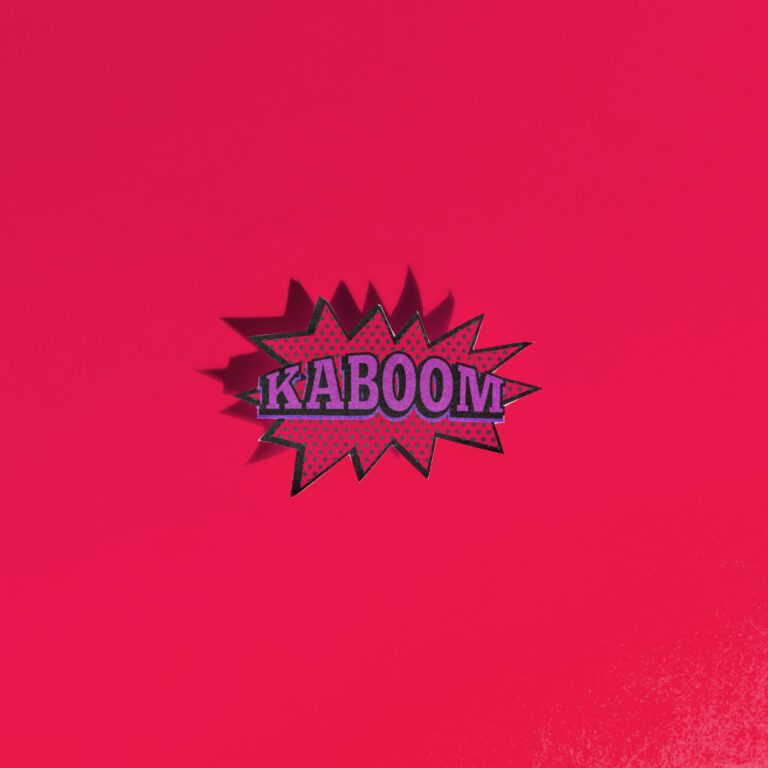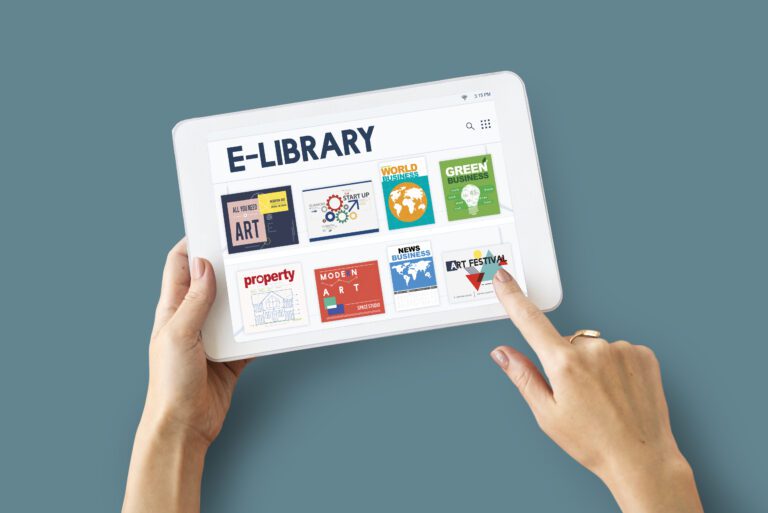How to Connect a Landing Page Popup Builder to CRM?

I hope you enjoy this blog post. If you want Hello Bar to grow your leads, click here.
Author:
Mansi
Published
August 12, 2025

Table of Contents
Sometimes the best way to get a lead into your CRM is the simplest: a form on a popup. But here’s the real question people run into — how do you make that popup actually feed into your CRM, without downloading CSVs every week or manually copying emails?
If you’ve been building a list from a landing page popup but still typing every lead into your CRM, you’re wasting time and risking mistakes. The point of using a landing page popup builder is to make lead collection automatic. But the builder alone isn’t enough. You have to connect it properly to your CRM.
This guide is about doing exactly that — step-by-step, without skipping the things most tutorials assume you already know.
Step 1: Know your CRM’s integration options
Before you start inside the landing page popup builder, you need to check what your CRM can handle. Some CRMs (like HubSpot, Salesforce, Zoho) have direct integrations with popular popup tools. Others need you to use a connector like Zapier, Make, or native webhooks.
Here’s what to look for in your CRM settings:
- A section called “Integrations” or “Connected Apps.”
- Any mention of your popup tool in the CRM’s documentation.
- API access keys (if you’ll be setting up a custom connection).
Example:
If you’re using HubSpot, they have a library of connected apps. You search for your landing page popup builder, and if it’s there, you just log in and authorize. If it’s not, you’ll have to use a middleman tool.
Step 2: Pick the right landing page popup builder
Not all popup tools are equal when it comes to CRM connections. If you’re starting from scratch, pick a landing page popup builder that already lists your CRM in its integrations page. That way, you won’t be stuck in a mess of custom code or manual exports.
Look for:
- Direct CRM integrations in the features list.
- Support for webhooks or Zapier.
- Ability to map form fields to your CRM fields.
For example, if your CRM has custom fields for “Lead Source” or “Industry,” your landing page popup builder should let you send those values, not just the email and name.
Step 3: Build the popup with CRM in mind
When you open your landing page popup builder to design the form, don’t just think about the look. Think about the data. If your CRM uses “First Name” and “Last Name” as separate fields, don’t collect them as one full name field in the popup. Otherwise, you’ll have to split them later.
Tips while building:
- Match the field names to your CRM field names.
- If you need tags or labels in your CRM, add a hidden field in the popup form that passes that info automatically.
- Keep the form short so more people fill it, but don’t skip the fields you actually need for sales follow-up.
Example: A real estate business might use a landing page popup builder to collect “Name,” “Phone,” and “Preferred Neighborhood.” That last one is important for filtering leads in the CRM later.
Checkout our exclusive guide on Integrate popup with Google Analytics for Better Insights
Step 4: Connect via direct integration (if available)
If your landing page popup builder has a built-in integration with your CRM, the process usually goes like this:
- In your popup tool, go to Integrations.
- Find your CRM in the list.
- Click “Connect” or “Authorize.”
- Log into your CRM and approve the connection.
- Map each form field in your popup to a CRM field.
Field mapping is key. If you skip it, data may end up in the wrong place or get lost entirely. For example, if your popup’s “Email” field isn’t mapped to your CRM’s primary email field, that lead might be useless for campaigns later.
Step 5: Use a middleman tool if needed

If your landing page popup builder and CRM don’t talk directly, you’ll need something in between.
Three common middleman tools:
- Zapier — Connects thousands of apps with “if this, then that” style automation.
- Make — Similar to Zapier but can handle more complex logic.
- Pabbly Connect — Often cheaper for high-volume use.
How this works:
- The popup submits a new lead.
- The middleman tool catches that submission (via webhook or direct app connection).
- It sends the lead info to your CRM in real-time.
Example: You use a landing page popup builder that sends data to a webhook. Zapier catches it and pushes it into Salesforce, creating a new contact and adding a “Popup Lead” tag.
Step 6: Webhooks for more control
If you’re comfortable with a bit of technical setup, webhooks can be the cleanest way to connect a landing page popup builder to your CRM.
A webhook is just a URL that receives data when something happens — in this case, when someone fills your popup.
Basic process:
- In your CRM (or automation tool), generate a webhook URL.
- In your popup settings, paste that URL in the webhook field.
- Choose the data format (usually JSON or form data).
- Test the connection by submitting the popup yourself.
This way, you’re not limited by what pre-built integrations allow. You can send extra fields, custom IDs, and even trigger multiple actions in your CRM.
Step 7: Map and format the data correctly
Even if the landing page popup builder sends data instantly, bad field mapping can wreck your CRM data. You need to check:
- Are emails going into the main email field, not “Notes”?
- Are phone numbers saved in the correct format for calling tools?
- Are tags or lead sources applied automatically?
If your CRM supports “lists” or “segments,” you might set your popup leads to automatically go into a “Landing Page Leads” list. That way, you can target them later without sorting.
Step 8: Test before going live
Nothing’s worse than running a campaign and realizing your CRM hasn’t saved a single lead. Before you push your popup live:
- Fill it out yourself using test data.
- Check your CRM to see if the lead appeared in the right place.
- Test with multiple browsers or devices if possible.
- Confirm that automated follow-up emails or workflows in your CRM actually trigger.
Some people skip this step because the landing page popup builder shows a “Connected” status. But that only means the connection exists, not that the data is landing correctly.
Step 9: Automate tagging and follow-up
A connected popup is more than just a pipe for emails. If your CRM supports automation, use the data to start the sales process immediately.
Ideas:
- Tag the lead as “Landing Page Popup” so you know their source.
- Trigger a welcome email sequence automatically.
- Notify a sales rep in real-time when a new popup lead comes in.
If your landing page popup builder allows hidden fields, you can even send campaign IDs or page names so you know exactly which popup generated the lead.
Step 10: Keep an eye on errors
Even a direct connection between a landing page popup builder and a CRM can break if:
- The CRM changes its API.
- You change field names in the popup.
- Your integration tool’s quota runs out (Zapier limits tasks per month).
- Your CRM login expires.
Check your integration logs every so often. Many popup tools have a “Last Synced” or “Failed Submissions” report. If you see errors, fix them before running another campaign.
Step 11: Think about privacy and compliance
If you’re collecting personal information, make sure your popup form and CRM connection meet legal requirements where you do business. That means:
- Adding a checkbox for marketing consent if you’re emailing leads.
- Making sure your landing page popup builder sends data securely (SSL).
- Using GDPR or CCPA-compliant settings if needed.
This isn’t just a legal thing — it also builds trust. If your popup looks shady, fewer people will fill it in.
Step 12: Real example of a working setup
Here’s what a simple working flow can look like:
- Landing page popup builder: OptinMonster
- CRM: HubSpot
- Process:
- Build popup in OptinMonster with fields: First Name, Email, Company Size.
- In Integrations tab, connect HubSpot using API key.
- Map First Name → HubSpot First Name, Email → HubSpot Email, Company Size → HubSpot custom field.
- Add hidden field “Lead Source” with value “Landing Page Popup.”
- Test form, check CRM for new contact, verify tag is applied.
- Build popup in OptinMonster with fields: First Name, Email, Company Size.
This setup takes about 30 minutes and avoids manual data entry forever.
Step 13: What if your CRM is custom-built?
If you’re not using a mainstream CRM, you’ll likely need your developer to handle the connection. Most landing page popup builder tools can send form submissions via webhook or POST request, which your dev can hook into your CRM’s backend.
Give them:
- The exact field names and formats your CRM expects.
- The API documentation for the CRM.
- Test submissions from the popup tool.
Step 14: Maintain the connection
Even when it’s working, you should:
- Test every few months.
- Reconnect if your CRM changes authentication.
- Keep your landing page popup builder updated to avoid compatibility issues.
The less you touch the setup, the more stable it stays. But ignoring it for a year can mean surprises when you finally run a new campaign.
Step 15: Don’t overcomplicate it
Sometimes people add too many steps — popup to Google Sheets, then Sheets to Zapier, then Zapier to CRM. Every extra hop increases the chance of failure. If your landing page popup builder can send data straight to the CRM, do that first. Use other tools only if your CRM absolutely requires it.
Conclusion
A popup that feeds leads straight into your CRM isn’t fancy — it’s just smart. The goal is to make it so you never have to touch a CSV file again.