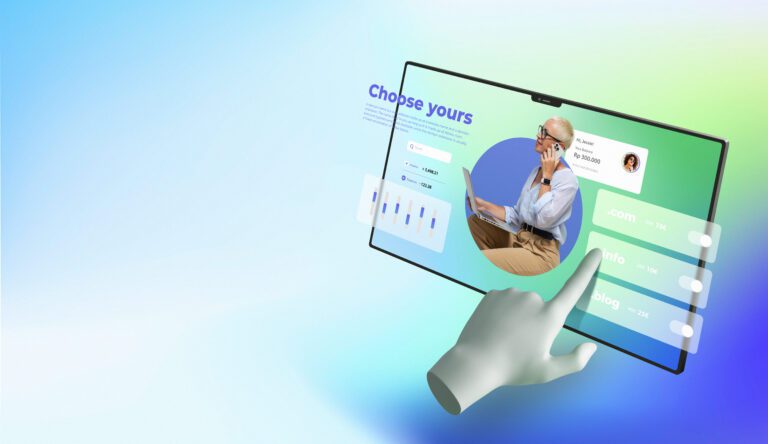Related Post Plugins for WordPress: A Practical Guide for Event-Heavy Sites

I hope you enjoy this blog post. If you want Hello Bar to grow your leads, click here.
Author:
Mansi
Published
September 30, 2025
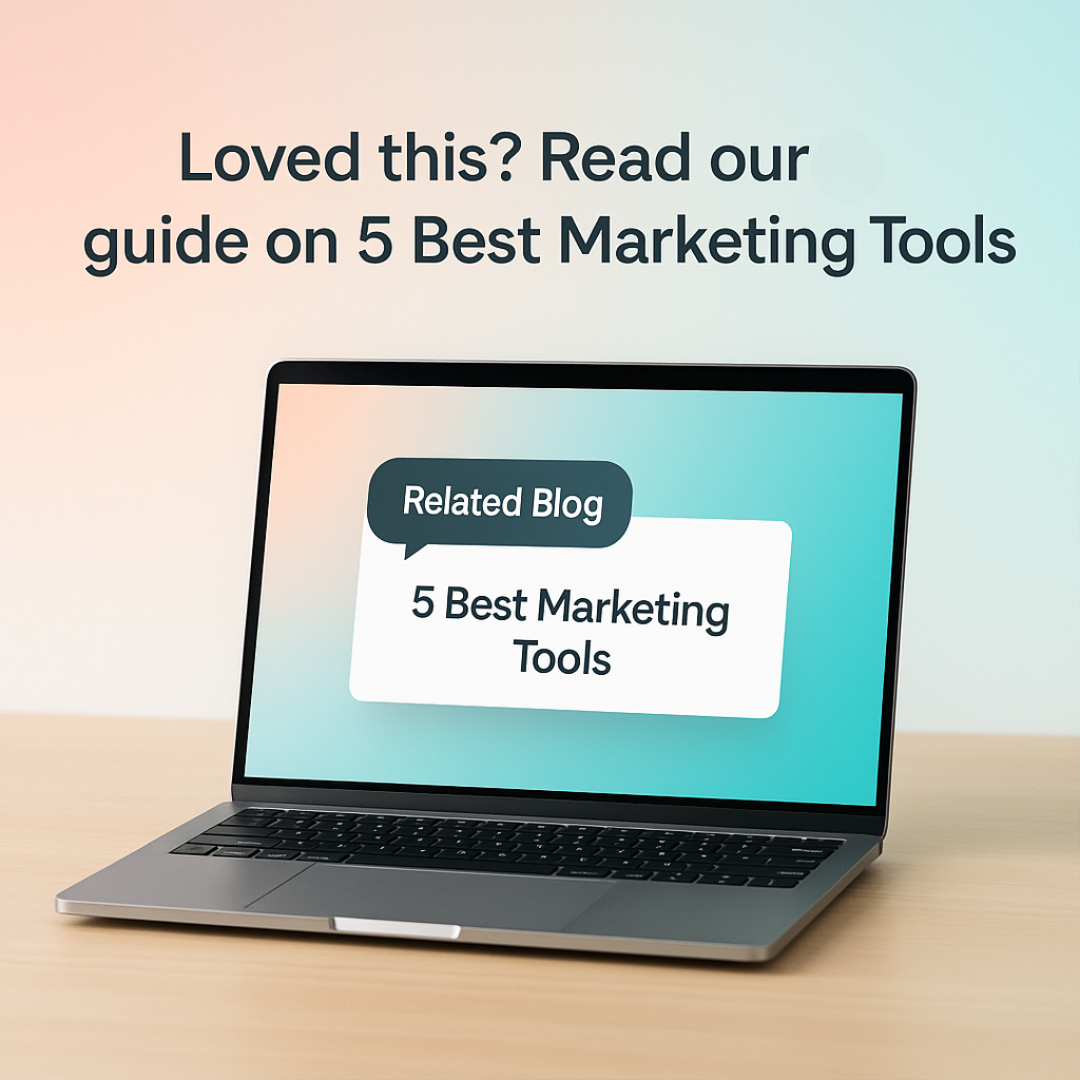
Table of Contents
If you publish event updates, recaps, or guides on WordPress, readers often finish one post and leave. That hurts sessions, ad revenue, and most of all, momentum for your next event. The fix is simple and boring in the best way: related post plugins for WordPress. Set them up right and your readers keep moving from “Webinar agenda” to “Speaker highlights” to “How to register next month.” You’re not chasing clicks. You’re just making the next click obvious.
This is a straight, detailed walkthrough. We’ll cover how related post plugins for WordPress actually pick content, where to place them on event pages, what to measure, how to keep performance tight, and the real pros and cons of seven reliable tools: MonsterInsights, Hello Bar, SearchWP Related, YARPP, Jetpack Related Posts, Contextual Related Posts, and Related Posts for WordPress. We’ll stick to one short section on popup strategy so this doesn’t drift into a popup tutorial. The goal is one thing: help visitors read a second useful page without thinking too hard.
First, what you should expect from related posts on an event site
When you’re running calendars, tickets, and recaps, related post plugins for WordPress do three things well:
- Point readers forward in the journey. If they’re reading “May 2026 Event Schedule,” suggest “June 2026 Registration Opens” or last year’s “June Recap with Photos.”
- Spread attention to buried content. Speaker Q&As and sponsor case studies often die after a week. Related suggestions keep them alive.
- Tighten internal linking without making your editors hand-link every time.
Key expectations before you pick a tool:
- Relevance quality. Good matching looks at titles, content, and taxonomies.
- Control. You need to exclude certain posts like policy pages or outdated logistics.
- Theme fit. The box should match your design without custom CSS every time.
- Performance. The plugin must cache results. You should be able to set where and how it renders.
- Data visibility. You want clicks tracked so you can see what readers choose.
If a plugin can’t do at least four of those five, keep looking. You’ll find better because related post plugins for WordPress are a crowded category and the bar is higher than it used to be.
Where to place related posts on event pages
Short answer: test three spots and keep what gets clicks.
- End of post for recaps and announcements. Low friction. Readers are ready for a next step.
- Mid-article after a key section for long guides. Works when attention dips around the 40–60 percent scroll point.
- Sidebar or below the calendar on event listing templates. People scan dates, then look for context like “What to expect” or “Past photos.”
Whichever plugin you choose, set rules per post type. Your event recap template may show a grid of three related items at the end, while speaker profile pages might show a clean two-link list mid-page. Consistency helps readers know where to look, but don’t force one layout across everything if your page types are different.
How matching works under the hood
Most related post plugins for WordPress use a blend of:
- Taxonomies like categories and tags.
- Full-text matching on titles and content.
- Metadata signals like custom fields or product relations.
- Engagement data if the tool integrates with analytics.
Know this because it affects your editorial habits. If your events use sloppy tags or mixed naming, related results will look random. Establish a small, consistent tag set like: Event-City, Event-Type, Month-Year, and Topic. Your plugin will look smarter because your content is cleaner.
The tools, in detail
1) MonsterInsights: analytics-driven suggestions without overthinking design
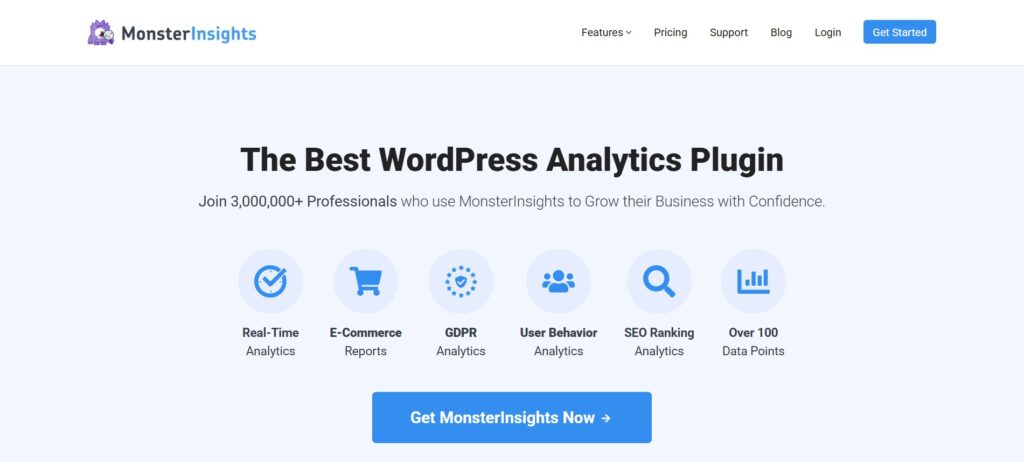
What it is
MonsterInsights is the Google Analytics integration millions of sites use. It also ships “Popular Posts,” which doubles as a related content module. Instead of only guessing from tags, it can surface posts that actually get traffic and engagement. That’s practical when you want event readers to land on proven guides like “How to Prepare for Demo Day.”
Why teams pick it
- You can place inline suggestions inside the article, a widget in the sidebar, or product-style blocks for WooCommerce tickets or merch.
- Templates are built-in. You tweak a few knobs, match your colors, and ship.
- It uses real click and session signals, so it doesn’t blindly push the newest post.
Setup tips for event pages
- Create two display profiles: one for recaps, another for future event announcements.
- Exclude old logistics posts with expired dates.
- Track link clicks. Build a GA4 exploration for “related block links” so you can compare CTR by layout.
Performance note
Keep image thumbnails compressed and limit count to three or four items. MonsterInsights caches, but your thumbnails still hit layout shift if you cram too many images.
If you want a data-biased pick and fewer knobs to adjust, MonsterInsights is one of the safer related post plugins for WordPress to start with.
2) Hello Bar: a single, targeted popup tactic for one more pageview
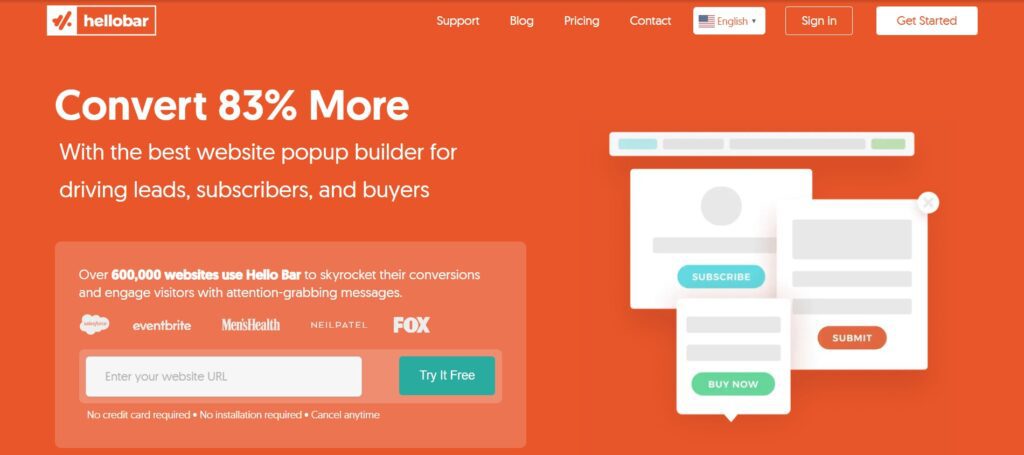
What it is
Hello Bar is a lightweight tool that lets you display popups, top bars, or slide-ins to direct readers toward another article while they’re still paying attention. Instead of sitting quietly at the end of the page like most related post plugins for WordPress, it helps you surface related content dynamically — when the user is scrolling, idle, or about to leave.
Why teams pick it
- Works with simple embed code; no heavy plugin load.
- Lets you display one clear related post without clutter.
- Behavioral targeting means you can trigger a popup only when readers finish 60–80% of an article.
- A/B testing helps find what timing and message get more clicks.
- Plays nicely with existing analytics setups.
Setup tips for event pages
- Use a small exit-intent slide-in on recaps to promote “Next month’s event schedule.”
- Test scroll-based triggers on long guides where readers slow down halfway through.
- Keep designs minimal — short title, one link, and a small image if needed.
- Don’t use on every page; limit to key event content to avoid popup fatigue.
If you want a simple, behavior-based way to nudge visitors toward one more relevant article, Hello Bar is a flexible alternative within the family of related post plugins for WordPress that focuses on timing rather than layout.
3) SearchWP Related: stronger matching for large libraries
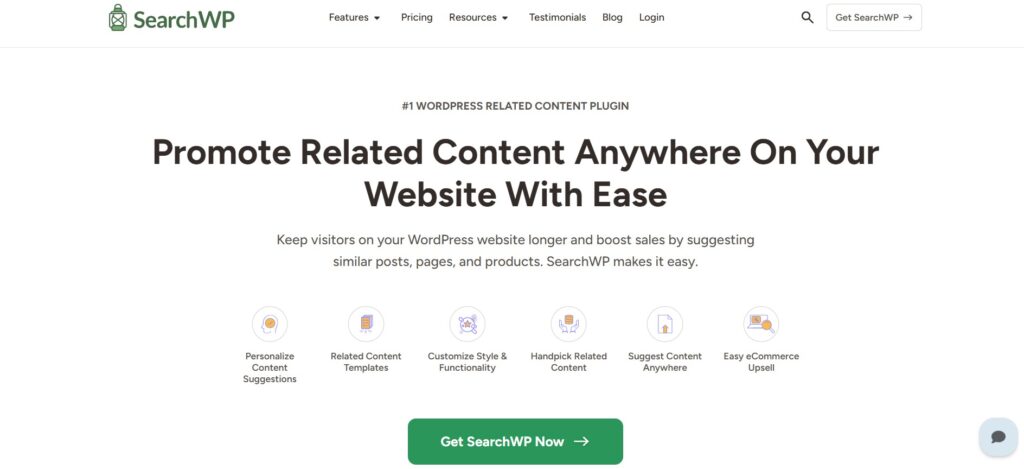
What it is
SearchWP replaces the default WordPress search engine and offers a Related extension that uses the same scoring logic. It looks at titles, content, taxonomies, and can account for custom fields. If you’ve got hundreds of recaps, repeat speakers, and location pages, this often returns tighter results than tag-only engines.
Why teams pick it
- High control over the algorithm via settings and filters.
- Works with custom post types. If your Events are a CPT and your Blog is another, you can relate across both.
- Lets you auto-append related blocks to each post type.
Setup tips for event pages
- Index custom fields like event city, venue, or track.
- Create a weight profile that favors month and city over generic tags.
- Exclude “Tickets closed” and “Archived” categories.
If precision matters more than speed of setup, SearchWP sits near the top among related post plugins for WordPress for complex sites.
4) YARPP: dependable, free, and still good enough
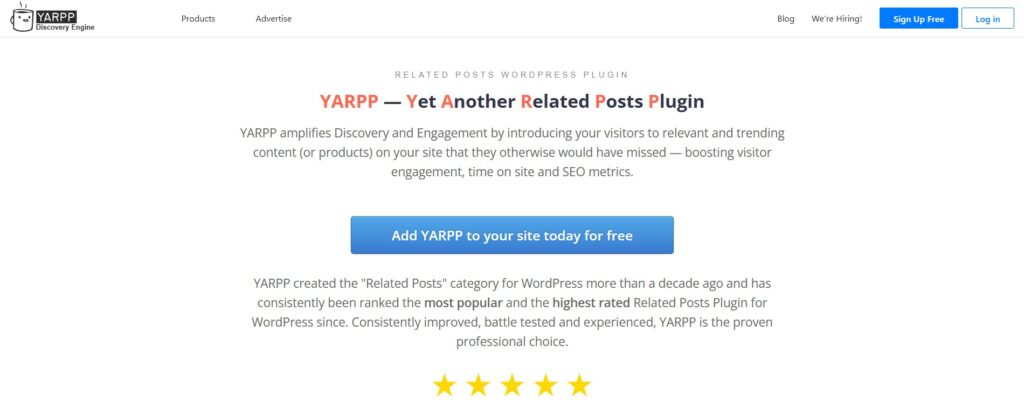
What it is
Yet Another Related Posts Plugin is a longtime favorite. It uses a scoring system based on titles, tags, categories, and custom taxonomies. It ships with caching and a couple of templates. It isn’t flashy. It is reliable.
Why teams pick it
- Zero cost and lots of installs across the ecosystem.
- You can template output with thumbnails or a clean list.
- It can target posts, pages, and custom types.
Setup tips for event pages
- Turn on caching and keep your count to three items.
- Build a simple horizontal card row for mobile.
- Use the “disallow” list to keep policy pages out.
If your budget is tight and you want a proven baseline, YARPP remains one of the most practical related post plugins for WordPress.
5) Jetpack Related Posts: quick, cloud-powered, minimal fuss
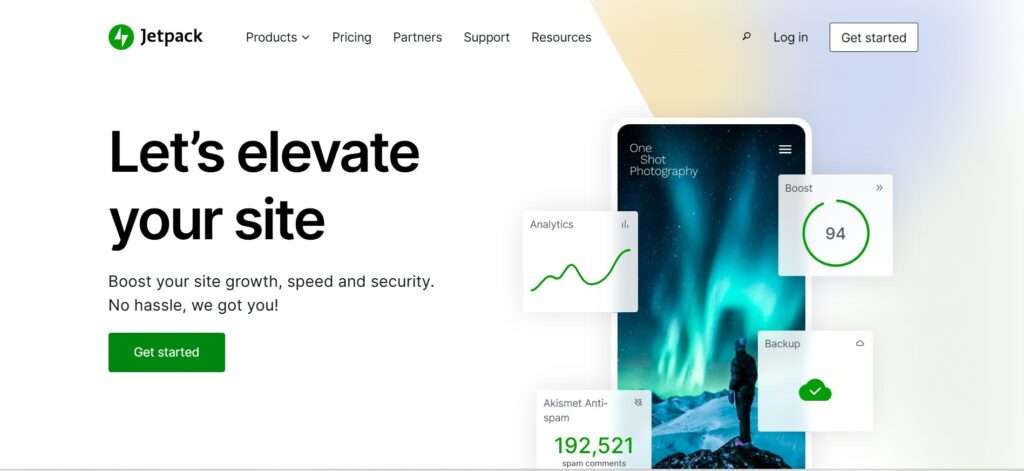
What it is
Jetpack’s Related Posts runs on Automattic’s servers. That keeps query load off your host. You toggle it on under Jetpack settings, pick a layout, and go.
Why teams pick it
- No extra database strain on busy event weeks.
- Clean designs that rarely fight with themes.
- It updates itself as you publish new posts.
Setup tips for event pages
- On recap posts, choose thumbnails to increase scan-ability.
- On announcements, keep it text-only to avoid visual noise near CTAs.
- Hide on short posts under 300 words to avoid irrelevant results.
For teams already using Jetpack for backups or stats, this is a low-maintenance entry in the field of related post plugins for WordPress.
6) Contextual Related Posts: lots of controls, generous free version
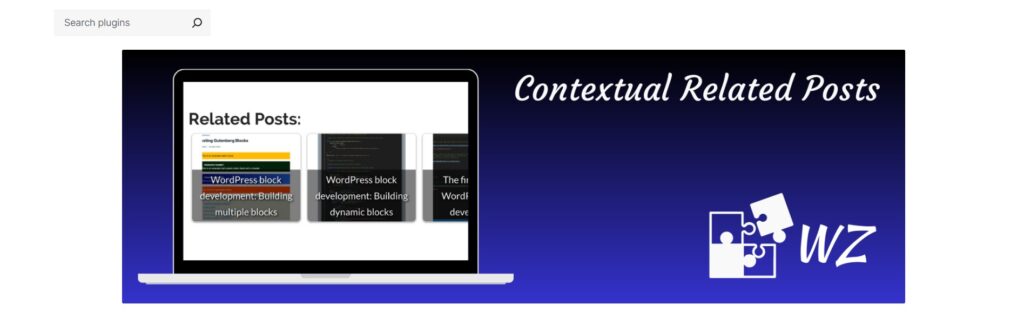
What it is
CRP analyzes content to find contextually similar posts and supports thumbnails, excerpts, and RSS insertion. It includes caching and fine-grained settings.
Why teams pick it
- Granular control over the number of posts, minimum similarity, and exclusions.
- Gutenberg-friendly with widgets and shortcodes.
- Optional Pro tier for priority support if you need it.
Setup tips for event pages
- Start with two or three items and a small thumbnail.
- Exclude “sponsor announcement” tags if those tend to overpower your matching.
- Turn on RSS related posts so your feed feels alive between events.
For teams that want knobs to turn without writing code, CRP is one of the more capable related post plugins for WordPress at no initial cost.
7) Related Posts for WordPress: simple wizard, friendly defaults
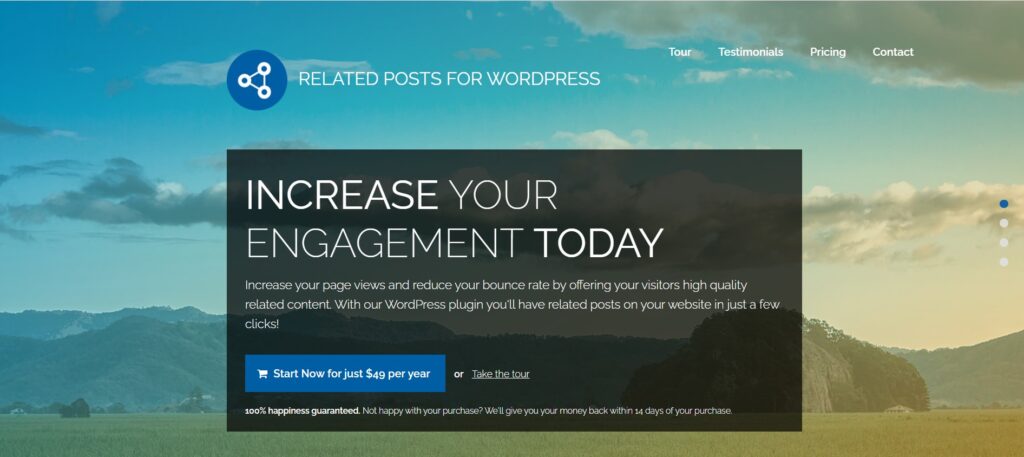
What it is
This plugin scans your content, builds its own index, and serves related posts with a built-in cache. You can insert automatically, drop a widget, or place a shortcode.
Why teams pick it
- The initial wizard is straightforward.
- Manual overrides let editors curate links for flagship posts.
- The interface is clean enough for non-technical staff.
Setup tips for event pages
- Use auto-insert for recaps.
- On long pillar guides, place a manual block after the first major section.
- Review its index monthly if you publish daily.
If you want a lightweight start without deep configuration, this is among the easiest related post plugins for WordPress to roll out in an afternoon.
Practical implementation checklist
Follow this order. It saves time.
- Clean your taxonomies. Pick 6–10 tags that matter for events: City, Month-Year, Topic, Track, Format. Consistency is how related post plugins for WordPress avoid junk matches.
- Decide per-template rules. Recaps get a 3-item grid at the end. Announcements get a 2-link list midway. Speaker profiles show 3 bios from the same track.
- Pick one plugin to start. Don’t install four at once. Begin with the tool that matches your need: analytics-driven, full-text, or simple.
- Exclude the noise. Block policy pages, expired ticket links, and internal announcements.
- Set a max count. Three items beats six. Choice overload kills clicks.
- Add click tracking. Name your link group consistently, like rel-block. You want to identify related post plugins for WordPress clicks in GA4 without guesswork.
- Measure after two weeks. Keep the layout that clears 6–12 percent CTR. Kill the rest.
- Rebuild thumbnails. Use a single size for cards. Set width and height attributes to prevent layout shifts.
Design patterns that people actually click
- Compact cards with small thumbnails and short titles.
- Text-only lists on pages crowded with CTAs, like event registration.
- “From the same city” label above the block. Context headers improve CTR because readers know why those links appear.
- Consistent position per template. People learn your pattern.
Avoid carousels. They look busy, and most readers won’t swipe.
Performance guardrails
Related blocks can be cheap or expensive depending on queries.
- Turn on any built-in cache your plugin provides.
- Limit items per post. Three items, one thumbnail size.
- Pre-generate images. Don’t let the browser resize on the fly.
- Test worst-case pages. If a long event recap with five galleries loads quickly, the rest of your site will be fine.
Remember, related post plugins for WordPress are not worth it if they slow the page that is doing the recommending.
What to measure and how to read it
Track these, per template:
- Related block CTR. Target 6–12 percent on recaps, 4–8 percent on announcements.
- Second-page read rate. Sessions with 2+ pageviews divided by all sessions that view an event post.
- Time on second page. If readers bounce quickly after clicking a related link, your matching is off.
- Assist value. For sites selling tickets or sponsorships, see how often related-block clicks appear in assisted conversions.
Use this data to decide which of your related post plugins for WordPress stays. Swap only if the new tool lifts CTR by a few points over two weeks.
One short playbook for editorial teams
Teach your writers and coordinators three rules:
- Add the right tags the first time. City, month, and track.
- Write clear titles. “Photos from Ahmedabad Logistics Summit, June 2026” is better than “Gallery: Last Week.”
- Link the primary next step in-line. Related blocks are support, not the only path. If the next step is registration, put that link in the body too.
The better your inputs, the smarter your related post plugins for WordPress will look.
Troubleshooting common issues
- Irrelevant matches. Reduce the number of tags per post. Over-tagging confuses algorithms.
- No clicks. Move the block higher on long posts or simplify the design from 6 items to 3.
- Stale items. Clear the plugin’s cache after big content updates or set a shorter cache window.
- Design clashes. Start with text-only, then add thumbnails once spacing is correct.
When in doubt, remember the simplest presentation of related post plugins for WordPress often wins.
How this maps to event calendars specifically
If you run The Events Calendar, Modern Events Calendar, or another calendar plugin, relate across post types:
- From a single event page, suggest last year’s recap, the speaker Q&A, and the venue guide.
- From a category view like “Workshops,” link to “All workshop dates this quarter.”
- From a recap, link to “Next occurrence of this event” and “Highlights from the same track.”
This is where related post plugins for WordPress pay off. People planning to attend need context. People who attended want photos and slides. Give both groups the next click that matches their intent.
Also read our blog on WordPress Email Marketing: A No-Miss Guide
When to switch tools
Switch if any of these are true for a month:
- CTR is under 3 percent despite clean design and consistent placement.
- Your editors spend time fixing bad suggestions more than writing.
- Caching issues cause delays or timeouts.
Try another option for 14 days, keep the winner, and move on. The job of related post plugins for WordPress is to be invisible and helpful. If you notice them, something is wrong.
Final thought
Pick one tool, ship a simple layout, measure clicks, and adjust. Related post plugins for WordPress work when your content is organized and your block is easy to notice, not when you add more glitter. Keep it boring. It pays.