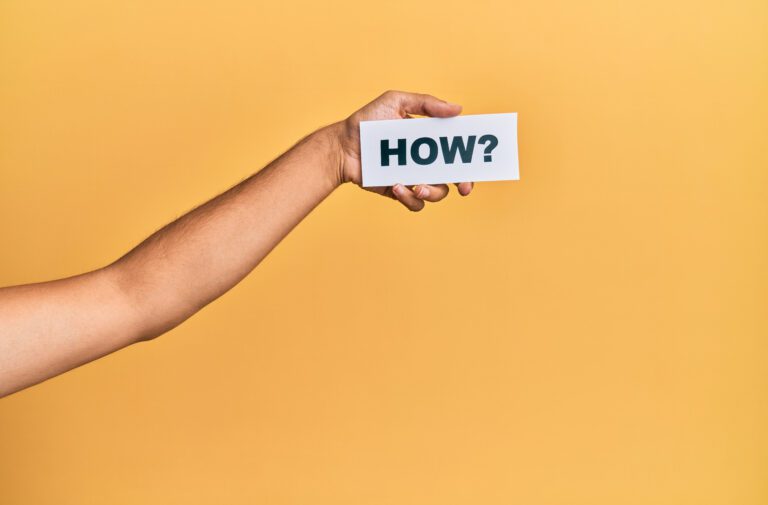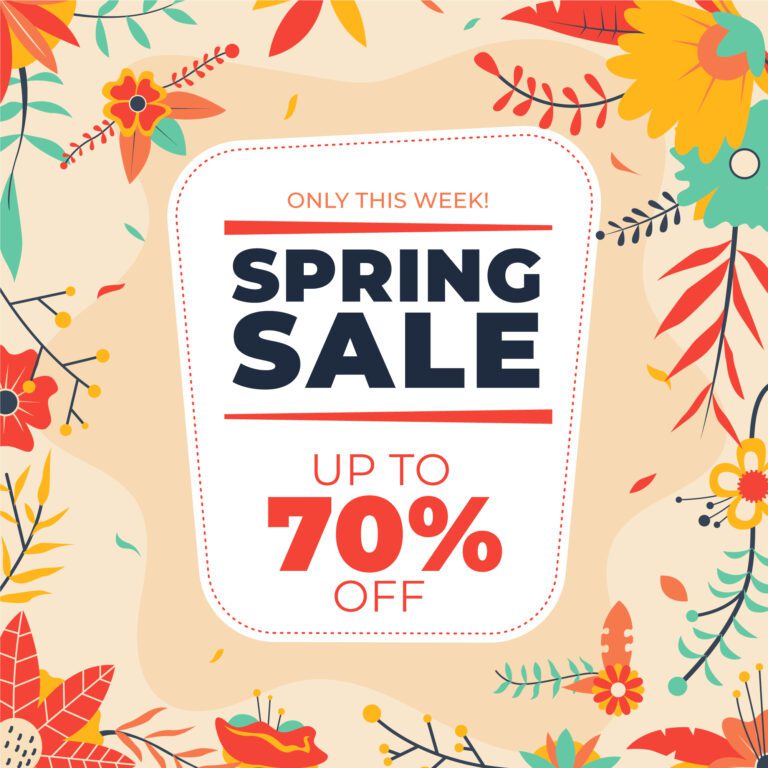Using Popups with Tag Management Systems: A Guide

I hope you enjoy this blog post. If you want Hello Bar to grow your leads, click here.
Author:
Mansi
Published
June 24, 2025
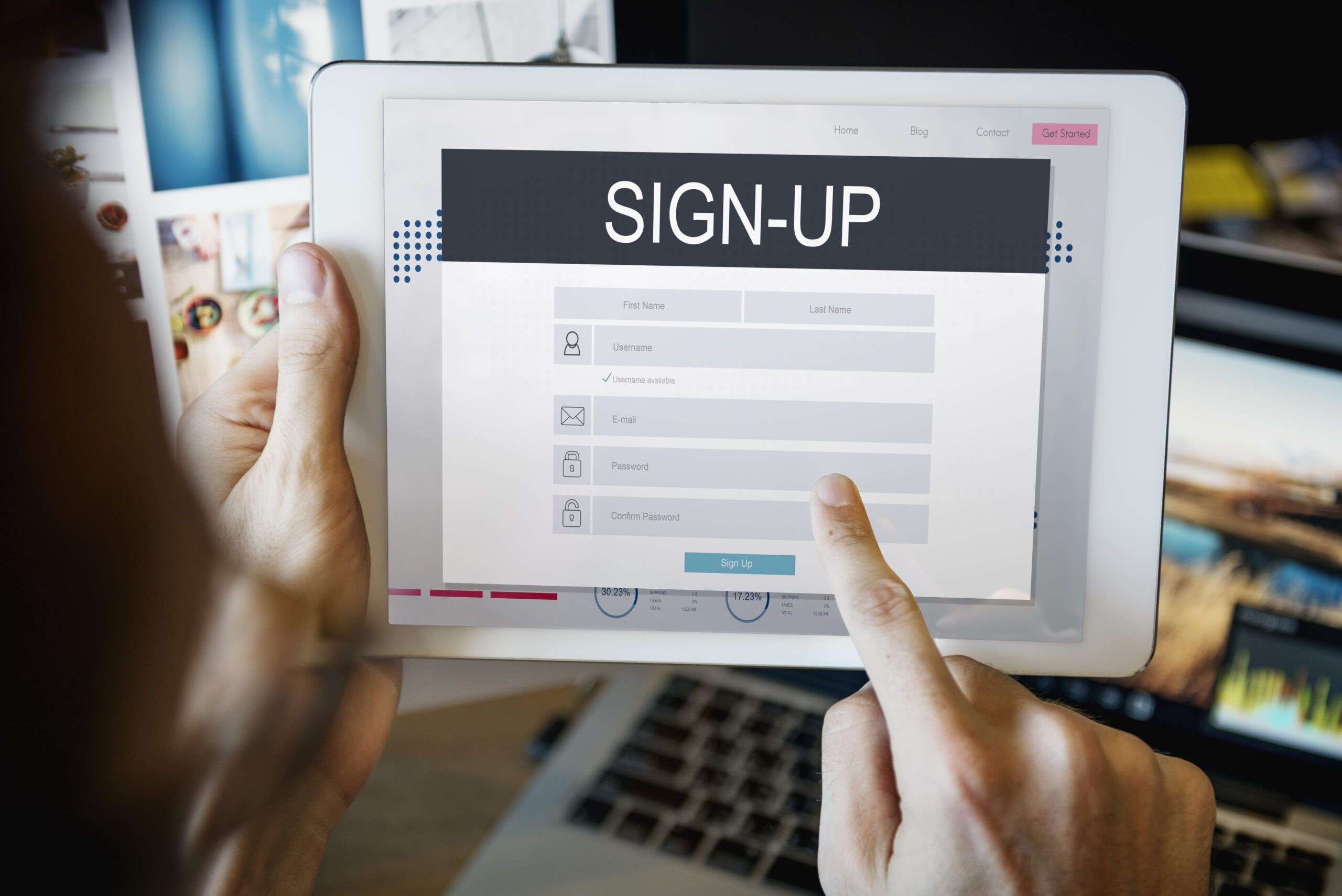
Table of Contents
Most people who set up popups forget one important thing: tags.
You know, those bits of code you drop into your site for tracking stuff—analytics, ads, conversions. Without properly firing those tags when a popup is shown or clicked, you’re basically flying blind. You can have the prettiest popup on Earth, but if you don’t track it right, you’re guessing what works and what doesn’t.
That’s where using popups with tag management systems comes in.
But this isn’t about theory. Let’s break down how it actually works. We’ll go through what a popup tag management system setup looks like, how to hook events into Google Tag Manager (or other systems), and what to avoid.
What Is a Tag Management System (Quick but Real Version)
Let’s not overcomplicate this. A tag management system (TMS) is a tool that lets you control all your tracking scripts from one place.
Instead of pasting 10 different JavaScript snippets into your site manually, you put one container snippet from the tag manager, and then use its interface to fire everything else—Google Analytics, Meta Pixel, Hotjar, LinkedIn Insight Tag, whatever.
Popular ones:
- Google Tag Manager (GTM)
- Adobe Launch
- Tealium
- Segment (sort of, hybrid use)
For most small to medium businesses, GTM is the go-to. So that’s what we’ll use in examples.
What Happens When You Don’t Connect Popups to Your TMS?
Let’s say you’ve got a popup running on your site:
- Collects emails
- Offers a discount
- Fires after 10 seconds on product pages
But your popup tag management system setup isn’t in place. Now what?
- You can’t track how many people saw the popup.
- You don’t know who clicked or who closed it.
- You can’t tell if the popup helped with conversions.
- Retargeting platforms don’t know the user interacted.
Bottom line: You’re blind. Using popups with tag management systems fixes that.
What You Actually Want to Track with Popups
You can track a lot, but here’s what matters most:
- Popup viewed (it showed up on the screen)
- Popup clicked (e.g. user clicked the CTA)
- Popup closed (user dismissed it)
- Form submitted (email or lead captured)
Every single one of those can be turned into a tag and pushed into your analytics. That’s the core of a good popup tag management system setup.
Step-by-Step: Using Popups with Tag Management Systems (with GTM)
Let’s go through a real setup. Say you’re using a popup tool like OptinMonster, Poptin, or your own custom React modal. Here’s how you’d hook it up to Google Tag Manager.
Step 1: Make Sure GTM Is Installed Correctly
Check your site’s <head> and <body> for the GTM container code. If it’s missing, nothing else will work. You can use the Google Tag Assistant Chrome extension to verify.
No GTM? Stop here. Set that up first.
Step 2: Fire a Custom Event When the Popup Is Shown
This depends on your popup tool. Here’s a rough example:
javascript
CopyEdit
window.dataLayer = window.dataLayer || [];
window.dataLayer.push({
event: ‘popup_viewed’,
popup_name: ‘exit_intent_offer’
});
Place this in your popup’s “on show” event.
If you’re coding the popup yourself, just call this when your modal opens.
This is the start of using popups with tag management systems the right way—pushing clean, named events into the dataLayer.
Step 3: Set Up GTM to Listen for That Event
Now go into your GTM dashboard:
- Go to “Triggers”
- Create a new trigger
- Trigger Type: “Custom Event”
- Event Name: popup_viewed
- Save it as “Popup Viewed – Exit Intent Offer”
This is telling GTM: “Hey, anytime something pushes this event name, do something.”
Step 4: Create a Tag to Send to Analytics
Let’s say you want this popup view to show up in GA4.
- Go to “Tags”
- New Tag
- Tag Type: Google Analytics: GA4 Event
- Configuration Tag: your GA4 tag
- Event Name: popup_viewed
- Event Parameters:
- popup_name = {{popup_name}} (this will auto-fill from dataLayer)
- popup_name = {{popup_name}} (this will auto-fill from dataLayer)
- Trigger: use the trigger you just made
Save it. That’s one full event flow done.
You’re officially using popups with tag management systems now.
Step-by-Step for Tracking Popup Clicks
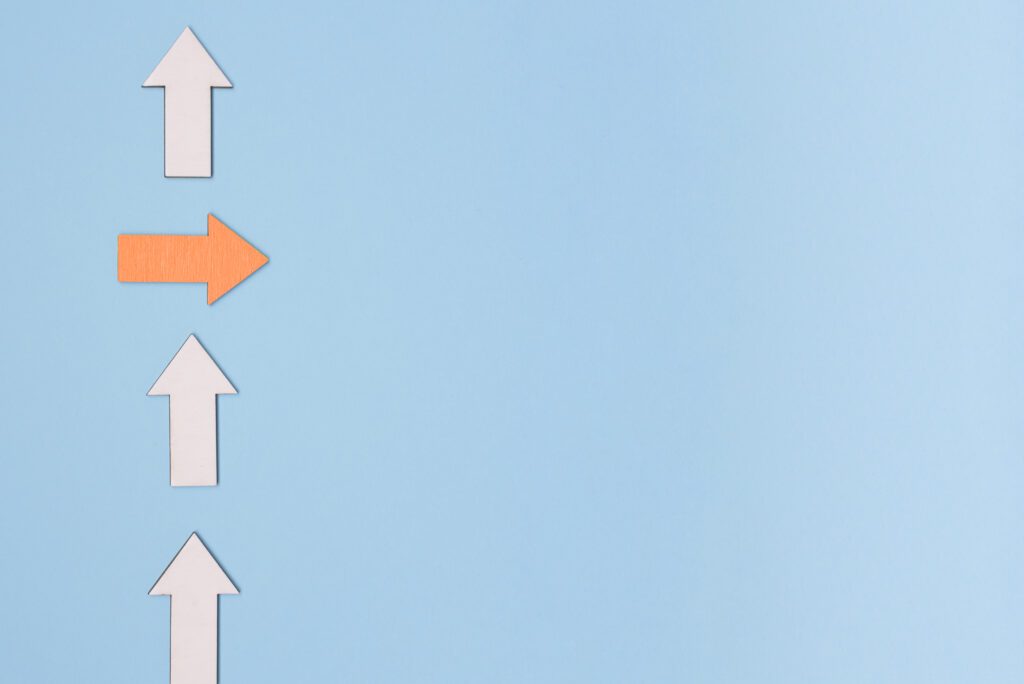
Now let’s do a click.
Same idea:
javascript
window.dataLayer.push({
event: ‘popup_clicked’,
popup_name: ‘exit_intent_offer’,
button_text: ‘Get 10% Off’
});
You’ll create a new Custom Event trigger (popup_clicked), and a new GA4 tag for it.
Set parameters for popup_name and button_text.
These help you know which popup and what was clicked—especially helpful if you run multiple popups.
Using popups with tag management systems only works if your events are specific. Don’t just fire a generic “popup click” event. Add detail.
Tracking Form Submits in Popups
This part matters. Let’s say your popup has an email form.
If it submits without refreshing the page (which most do), you need to fire a custom event when submission succeeds:
javascript
window.dataLayer.push({
event: ‘popup_form_submitted’,
popup_name: ‘discount_email_popup’,
user_email: emailValue
});
Don’t worry—GA4 doesn’t log PII like email addresses. But if you’re sending to your own systems or CRM, that email might be useful. Just don’t send it to GA unless you’ve hashed it.
Then create the same:
- Trigger on popup_form_submitted
- GA4 event tag
- Add useful parameters (popup name, source, etc.)
That’s a clean popup tag management system setup right there.
Debugging: Common Issues
1. GTM Preview Mode Doesn’t Show the Event
Check if the window.dataLayer.push() is actually running. Add a console.log to debug.
2. Custom Event Doesn’t Trigger the Tag
Double-check spelling. popup_viewed isn’t the same as Popup_Viewed. Also, make sure your trigger isn’t limited by a condition that never matches.
3. Tags Fire, But Don’t Appear in GA4
Remember: GA4 can take time to show events. Use DebugView in GA4 to confirm. Also make sure the event name and parameters are correct.
Also read our guide on Learn How to Calculate Lead Conversion Rate to Measure ROI
Naming Tips for Popups in TMS
This part’s underrated.
If you’re running 3 popups and they all just say popup_click, you’ll be lost in GA.
Better:
- popup_name = homepage_discount
- popup_name = cart_exit_email
- popup_name = blog_subscription
Using popups with tag management systems only works when your naming is clear and consistent.
Bonus: Use Popup Tags for Retargeting
Let’s say someone views your popup but doesn’t submit the form. That’s a warm lead. You can retarget them.
In GTM:
- Trigger a Meta Pixel or Google Ads tag on popup_viewed
- Don’t trigger it on popup_form_submitted (means they converted)
That way, you build a list of “popup engagers who didn’t convert.”
This is where a good popup tag management system helps with smarter ads, not just analytics.
Do You Always Need a Tag Manager for Popups?
No.
You can hard-code Google Analytics events into your popup logic. But:
- It’s messy
- You can’t change logic without a developer
- You can’t reuse logic across tools
- You’ll probably forget something
Using popups with tag management systems makes your data setup clean, centralized, and fixable without touching the codebase every time.
Example: Real Setup Flow (Quick Recap)
Scenario: You have a popup that offers 15% off on cart abandon.
- Popup shows on exit intent → fire popup_viewed
- User clicks “Claim Discount” → fire popup_clicked
- User enters email → fire popup_form_submitted
- GTM listens to all 3 events
- GTM sends each one to GA4 + Meta Ads
- You build retargeting audiences from popup_viewed but exclude those who popup_form_submitted
This is what a working popup tag management system looks like.
Don’t Overtrack
One last thing.
Using popups with tag management systems is great, but don’t drown in data.
You don’t need to fire 10 events for every interaction. Track what matters:
- Viewed
- Clicked
- Submitted
If a popup is just visual fluff (no real CTA), maybe you don’t need to track it at all.
Only wire up stuff that helps you make a decision later.
Conclusion
If you’re using popups and not tagging them properly, you’re not really learning anything. Hook them up to your tag manager. Track real interactions. Get clean data. Otherwise, you’re just guessing.