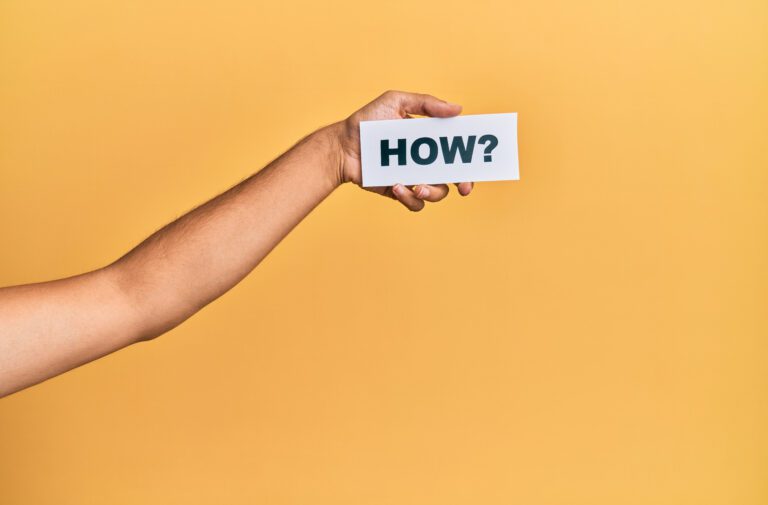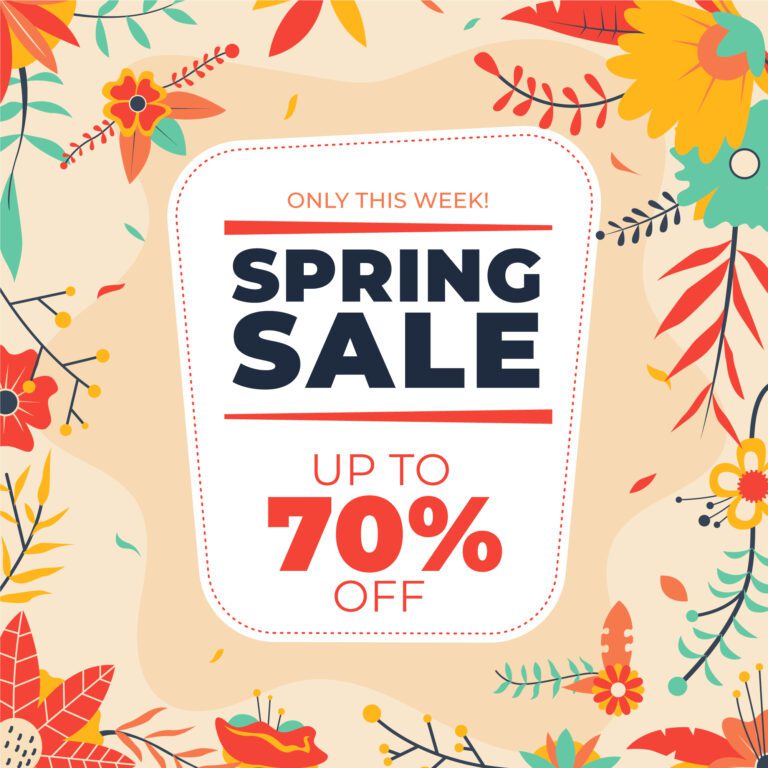How To Create Survey Pop-Ups Using Hello Bar (Simple Step-by-Step Guide)

I hope you enjoy this blog post. If you want Hello Bar to grow your leads, click here.
Author:
Mansi
Published
May 2, 2025

Table of Contents
Receiving actual feedback from your website users shouldn’t be such a daunting task.
It can be as simple as asking a quick question — and receiving a truthful response.
That’s what a survey pop-up allows you to do.
If you’re looking for a simple, yet effective means of creating survey pop-ups without the need for coding or technical hassle, Hello Bar can do it for you.
In this blog, I’ll take you through how you can create your own survey pop-ups with Hello Bar — step-by-step — so you can begin to collect customer insights quickly.
No fancy setups.
No technical mumbo-jumbo.
Just actual steps you can follow easily.
Why Use Survey Pop-Ups in the First Place?
Before we dive into the how-to, let’s be clear about the why.
Survey pop-ups assist you to:
- Know what your visitors think without making an educated guess.
- Gather important feedback while visitors are still engaged on your website.
- Identify issues or areas of improvement that you may not notice otherwise.
- Enhance your offerings based on real data rather than assumptions.
No matter what you need to measure, from improving your service to trying out new ideas or checking satisfaction, survey pop-ups provide you with direct access to your customer’s mind — in real-time.
And here’s something positive: the average pop-up conversion rate is 11.09%, which is already a solid number. If pop-ups are created and timed appropriately, conversion rates can even reach up to 42%.
That is to say a thoughtful survey popup might provide you with insights from a large portion of your visitors — with little added effort.
And the best thing?
No developer is required to make it happen. Hello Bar makes it something anyone can do.
How Hello Bar Lets You Create a Survey Pop-Up Easily

Image by rawpixel.com on Freepik
Hello Bar was initially renowned for email collection pop-ups.
But with their new input field options, you can now even create basic, professional-looking survey forms.
Let’s take you through the actual process, step-by-step, so you can do it yourself today.
Step 1: Choose the Right Popup Goal
When you log into Hello Bar and start creating a popup, the first thing it will ask you is — what’s your goal?
You’ll see several options, but for creating a survey pop-up, you need to pick Email Collection.
Even though the name says “email collection,” don’t worry — you’ll be able to customize the fields into survey questions.
This is just the starting point.
Tip:
Pick a pop-up style that naturally fits surveys, like a modal popup (the classic box in the middle of the screen).
It’s easy to read and responds well to multiple questions.
Step 2: Add Your First Input Field (Your First Question)
After choosing your popup type, you’ll land inside Hello Bar’s easy editor.
Now it’s time to add your first survey question.
Here’s how:
- Find the section that says Input Fields.
- Click on Add Field.
- A menu will appear — you can now choose the type of input you want.
For surveys, you can choose:
- Text field — if you want an open-ended answer.
- Dropdown — if you want visitors to pick from a list.
- Checkbox — if you want yes/no or multiple-choice answers.
Example:
If you want to ask, “How satisfied are you with our service?”, you might use a dropdown with options like:
- Very Satisfied
- Satisfied
- Neutral
- Unsatisfied
Simple and easy for visitors to click.
Step 3: Add More Questions (Optional)
Once your first question is set up, you can keep adding more if you want.
Just click Add Field again for every new question.
You can mix and match — dropdowns, checkboxes, or text fields — depending on what you want to know.
Tip:
- Don’t ask too many questions.
- Three to five simple questions are ideal.
- If your survey feels like a chore, people will close it instead of answering.
Think about what you really need to know — and keep it tight.
Read our full popup guide here
Step 4: Label Your Fields Clearly
When you create a field, Hello Bar asks you for a Field Label and a Field Name.
Here’s the easy way to handle it:
- Field Label is what the visitor will see (the question).
- Field Name is for your internal use (helps you organize answers later).
Example:
If you write a Field Label: “Would you recommend our service to a friend?”
You should put the same thing as the Field Name: “Would you recommend our service to a friend?”
This makes it so much easier to recognize answers when you export the data later. Small step, but it saves a lot of confusion.
Step 5: Customize Your Design (Keep It Simple)
Next, you’ll want to customize your survey popup’s look a bit.
Stick to clean designs.
Surveys are about clarity, not flash.
Some quick design tips:
- Use a short, clear title, like “Quick Feedback” or “Tell Us What You Think”.
- Remove any countdown timers — surveys shouldn’t feel rushed.
- Use your brand colors for buttons and background to keep it professional.
- Make sure the Close (“X”) button is easy to spot — it builds trust.
You want visitors to feel relaxed and willing to answer — not stressed or tricked.
Step 6: Publish Your Popup
When you’re happy with your questions and design, it’s time to go live.
Just hit Publish inside Hello Bar.
You can choose:
- Show it immediately to all visitors.
- Show only after a certain amount of time (like 10 seconds).
- Or trigger it when a visitor tries to leave (exit intent popup).
If you’re asking for feedback, triggering the popup after the visitor has browsed a little (10–20 seconds) usually works better.
People need a moment to form an opinion before you ask for it.
Step 7: Access and Export Your Survey Data

Now that your survey pop-up is live and people are answering, where do the answers go?
Simple:
- Go to your Hello Bar Dashboard.
- Click on Contacts.
- Find the contact list that’s linked to your popup.
There you’ll find all your collected answers neatly stored.
You can even export it as a CSV file — perfect if you want to analyze results in Excel, Google Sheets, or your CRM.
Real feedback, ready to use.
Best Practices When Creating Survey Pop-Ups
Creating a survey pop-up is easy with Hello Bar, but getting good answers needs a little more thought.
Here are some practical tips:
1. Keep It Short
Ask only the questions you really need.
The more questions you ask, the fewer people will finish.
2. Ask Simple, Direct Questions
No one wants to solve riddles.
Your questions should be clear and easy to answer without thinking too hard.
Bad example:
“How do you perceive the evolution of our platform over time?”
Better:
“How happy are you with our platform?”
3. Offer Options Whenever You Can
Dropdowns and checkboxes are quicker for people to answer than typing text.
Use them wherever it makes sense.
4. Always Say Thank You
End your survey pop-up with a friendly thank you message.
It leaves a positive feeling even if the visitor doesn’t complete the survey.
Example:
“Thanks for helping us improve!”
Simple Example: A 3-Question Survey Pop-Up
Here’s a quick example you can set up in under 10 minutes:
- Question 1 (Dropdown):
“How would you rate your experience on our site today?”
Options: Excellent / Good / Okay / Bad - Question 2 (Checkbox):
“Would you recommend us to a friend?”
Options: Yes / No - Question 3 (Text Field):
“Any feedback you’d like to share?”
Friendly, quick, and super easy for your visitors to answer.
When to Use Survey Pop-Ups
You don’t need to run surveys all the time.
But here are some smart moments to use a survey pop-up:
- After a visitor spends a few minutes on a service page.
- After a customer completes a purchase.
- When a visitor is about to leave the site (exit intent).
- On landing pages where you want to measure satisfaction.
Timing matters.
A good survey pop-up appears when the visitor is most willing to share feedback — not the moment they land.
Common Mistakes to Avoid
Even though setting up a survey is easy with Hello Bar, some mistakes can hurt your results.
Here’s what to watch out for:
- Too many questions: Stick to 3–5 max.
- Confusing language: Use everyday words, not business buzzwords.
- Popping up too soon: Give visitors time to explore first.
- No follow-up: If visitors give you feedback, act on it. Don’t just collect answers and forget about them.
Conclusion
Creating survey pop-ups with Hello Bar is simple, fast, and incredibly effective when done right. Focus on asking clear questions, keeping it short, and making it easy for visitors to respond.